If you’re a fellow blogger or Etsy seller and want to add a watermark to your photos to prevent other people stealing them, I’ve recorded a quick video showing how I add a watermark using Photoshop.
This post contains affiliate links. If you make a purchase after clicking one of these links I’ll receive a small commission (at no extra cost to you) in exchange for referring you.
Why you need to watermark your photos:
If you don’t have Photoshop, you can purchase and download it here (my affiliate link).
- If you sell products purchased from a manufacturer or wholesaler (i.e. you didn’t make them yourself), other shops that sell those items will likely steal your photos to use in their own shop. If you think this doesn’t happen, it does. My sister has had numerous photos from her shop copied by her competitorsr and one of her suppliers actually uses her photo to promote their products! The manufacturer didn’t even ask for permission to use her photos, doesn’t give credit and refused to stop using the photo. They even went so far as to add their own watermark to the photo!
- IF people are scrolling on Pinterest having your business name (or blog name) and/or URL helps people find your website easier
- If the link is lost somewhere between pinning the image to Pinterest, or the link just gets lost somewhere in the world wide web, then people will still be able to find your shop by typing your business name and/or URL
- By adding a watermark you prevent other sellers and/or bloggers from using your photo, claiming as their own and not giving credit when credit is due.
To enlarge the screen of the video tutorial, click the square icon in the bottom right hand corner of the video (it will say ‘full screen’ when you hover your mouse over the icon). If you miss a step or need to re-watch you can pause, restart, rewind and rewatch the recording as many times as you need!
How to add a watermark
- Open Photoshop. No need to create a new file, when you bring your image into Photoshop it will automatically create a new file that is the size of your photo
- Locate the image on your computer. Left click on the JPG (or PNG) file and derag then drop into Photoshop
- Create a new layer
- Click on the text tool
- Left click on the image and type your watermark text
- Click on the move tool to reposition the text to where you want it on your photo.
If you’re placing the text over a dark colored background, I recommend using white for the font. If you’re placing the text over a colored background, use black for the font.
If you want to make the font lighter, use a light shade of grey rather than black, otherwise change the opacity so that the text is less prominent.
Make sure you use a font that is simple and easy to read:
Cursive fonts have a time and a place – your watermark is not one of them
If you want to angle your text (like I do with my product images), click on the text layer and press CTRL and T on your keyboard, then type the angle you want in the box beside the angle icon in the top menu of Photoshop. I recommend either +3 degrees or -3 degrees.
I typically include © AllAboutTheHouse and then my URL of my online store or my blog so www.allaboutthehouseprintablesblog.com
To get the copyright symbol, open up a word doc type (c) (no spaces between, and it will automatically create the copyright symbol for you
I hope you found this quick tutorial helpful – if you have any questions, just comment below 🙂
More graphic design & planning related tutorials are on my YouTube channel. If you haven’t already, make sure you subscribe so you know when new videos are uploaded (typically on a Sunday)
Found this post helpful? Pin it!
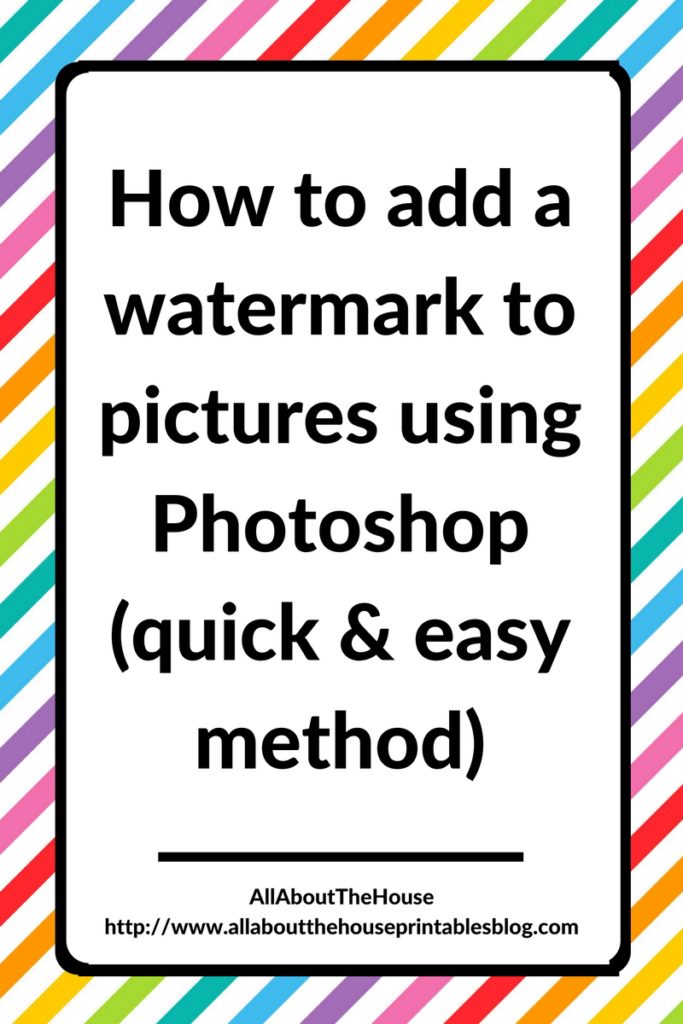
Leave a Reply