Over the years many people have asked me how editable printables work? What does it mean? Can you leave the PDF saved on your computer?
So here’s an explanation of how I used an editable printable to plan my week:
How editable printables work
This is what an editable printable looks like after you purchase and download the file.
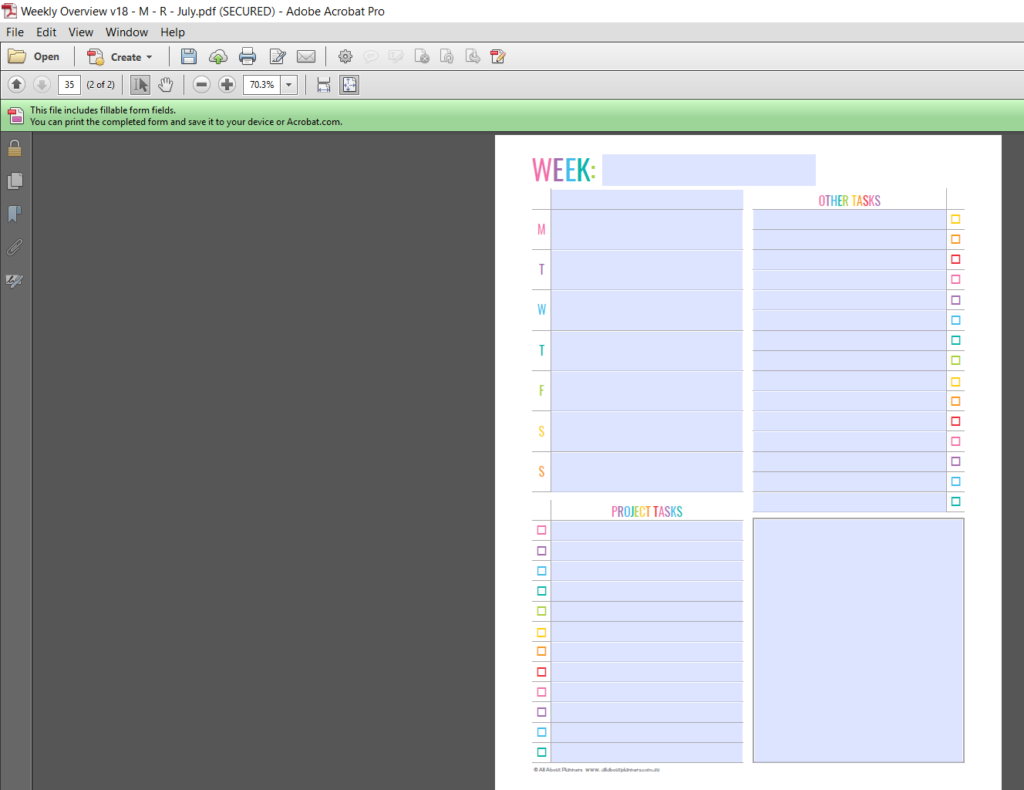
- When you open the file there will be light blue boxes where you can type in your information (this will not remain light blue when printed)
- You can still print and hand-write on the sheets (the blue boxes won’t appear on your printed copy)
- The fillable font is helvetica in black
- The checkboxes are not editable. The sheets are intended for filling out on your computer and checking off by hand
- For copyright protection, the layout of the documents, including existing text cannot be changed
To enlarge the screen of the video, click the square icon in the bottom right hand corner of the video (it will say ‘full screen’ when you hover your mouse over the icon).
Subscribe to my YouTube channel for more planner videos!
Mentioned in the video
- Adobe Reader
- How I use my master task list in excel
- Download the master list spreadsheet here
- The printable I used to plan the week is from this printable kit in my shop. It’s also in the Get It All Bundle
- How to resize any printable for any planner
Anything that is light blue means you can type text in there. For this printable:
- Single checklist = 1 line of text
- The boxes beside each day are taller so you can do multiple lines of text (same with the large box in the bottom right corner)
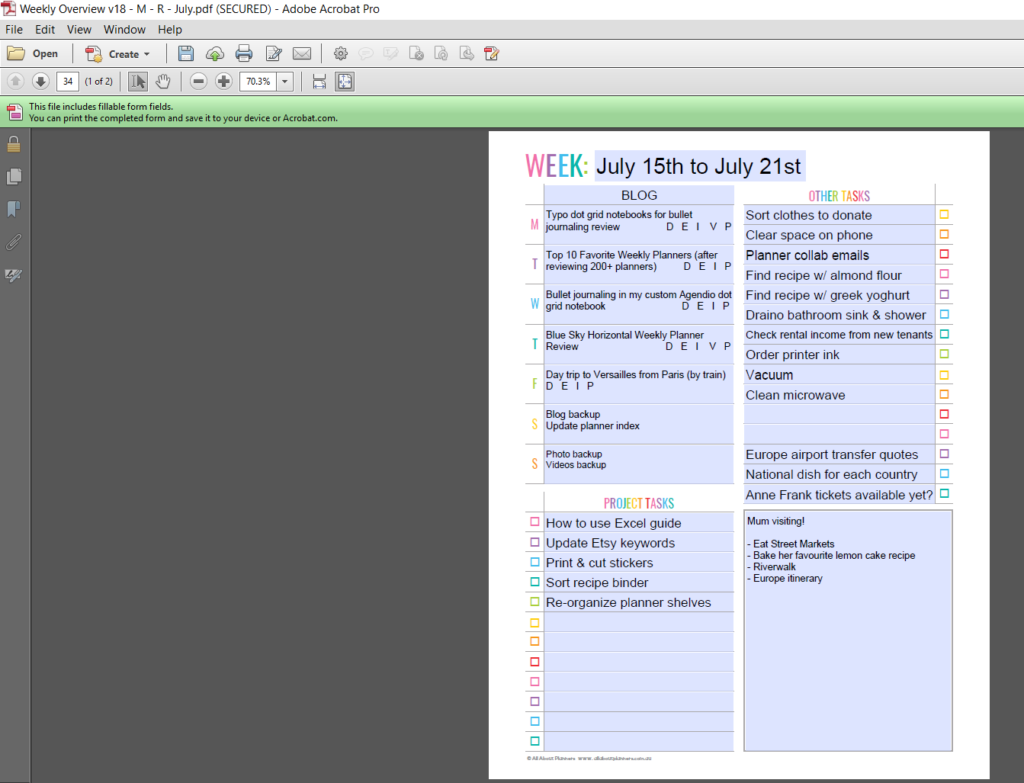
How to use an editable printable
- Download an editable printable
- Open the PDF in adobe reader (it’s free, downloaded here) on your computer or laptop
- Click in the light blue boxes (these will not print)
- Start typing
- Some of the bigger blue boxes will allow multiple lines of text, press ENTER key to move to a new line
How I planned the week with this printable
- Check my master list template I created in Excel (I blogged about it and shared the template in this post)
- Add relevant daily, weekly, monthly, seasonal and routine tasks
- Enter any appointments and events (for this week my Mum was visiting!)
- Add any random one-off things to do that week (e.g. this week it was finding recipes that use ingredients I had that were about to expire)
- I keep projects (Europe trip planning & shop stuff) separate from general to do’s
- The letters beside the blog posts are my blog post workflow (if you follow my blog you’ll have seen them before) D = Draft, E = Edited, I = Images, V = Video, P = Pinterest
Printing Printables
With an editable printable you can choose to keep it saved on your computer and just open the file and add to it as needed…
OR
Print the PDF before or after filling it out. The light blue boxes that you click and then type in do not show up when printed.
Read more: Printing Tips
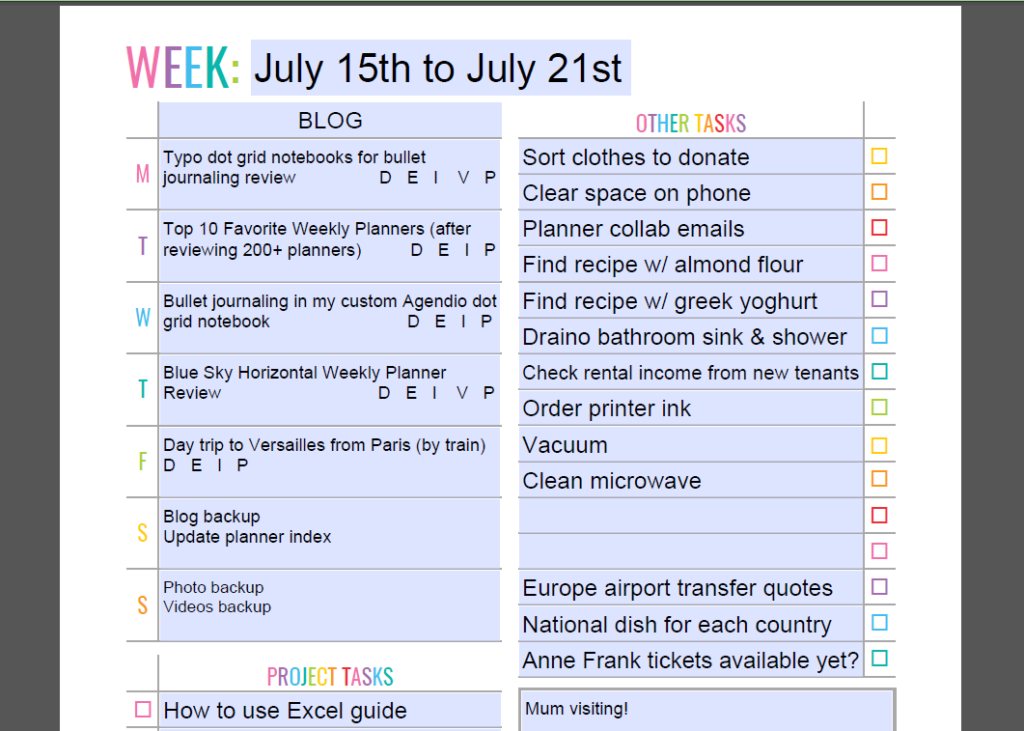
This printable is from my weekly overview kit, however these types of ‘weekly add on’ printables also work well when you don’t need much space to plan the week.
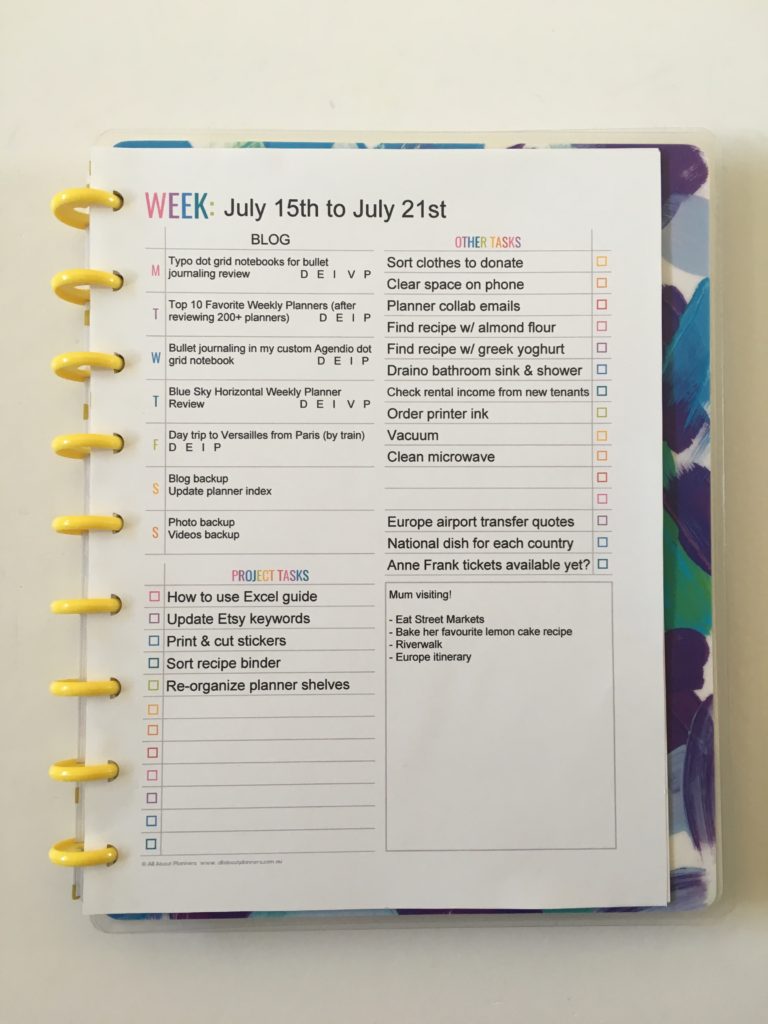
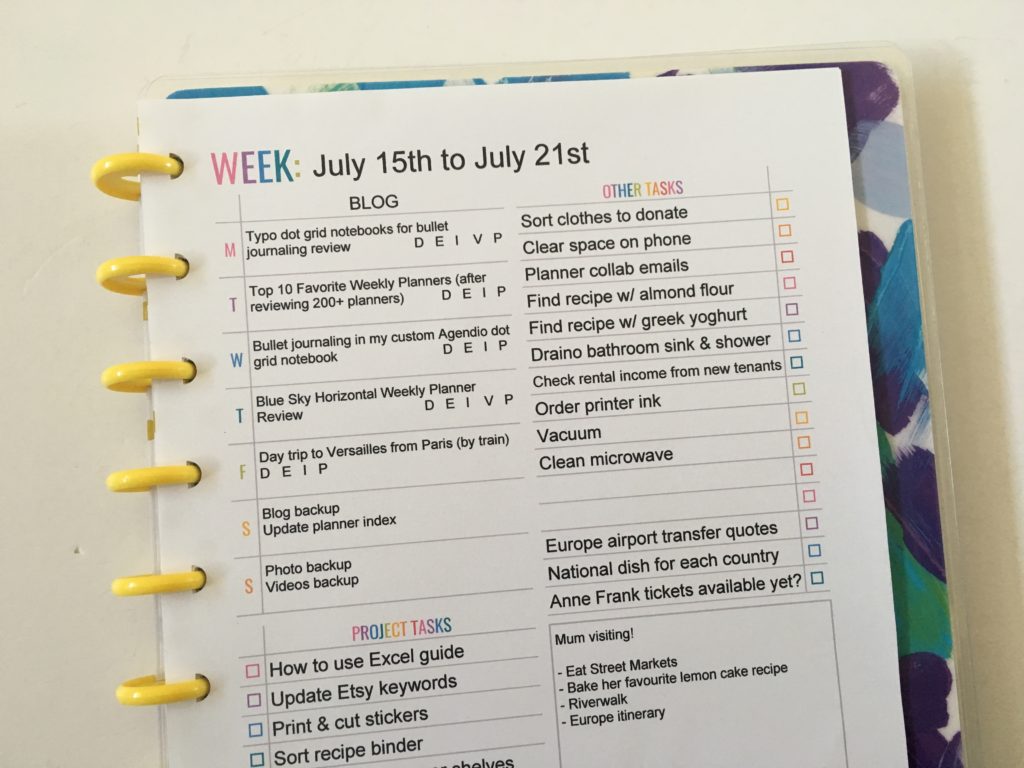
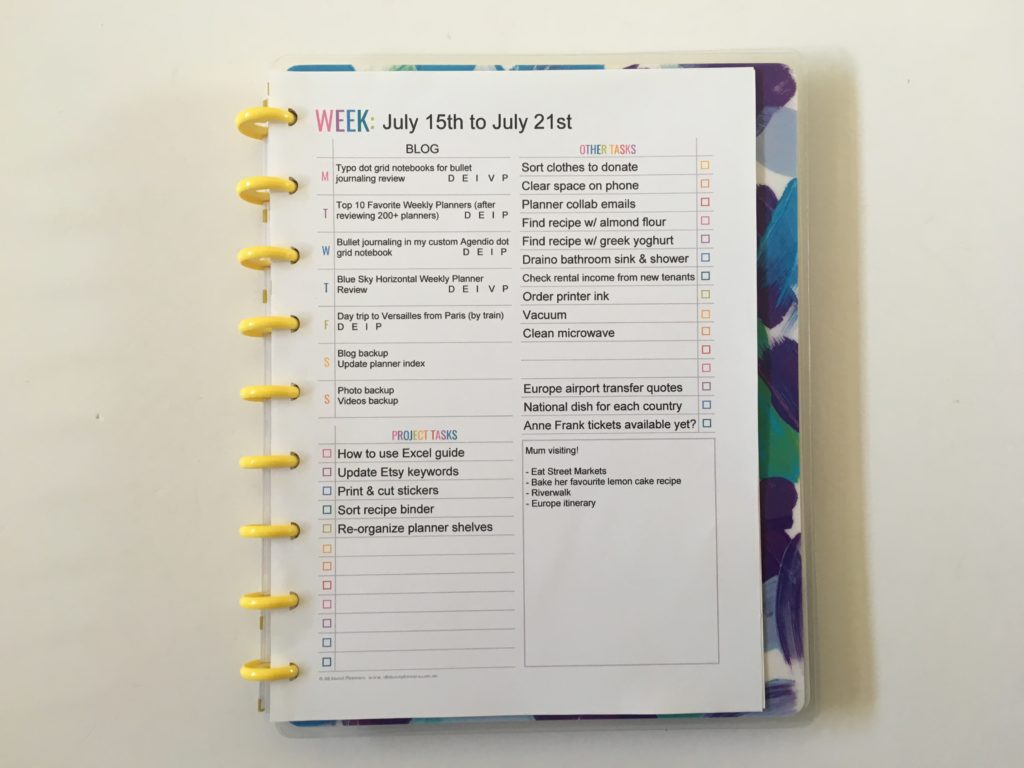
More digital planning
- How to plan your week using Trello
- Using Microsoft Word to plan your week
- Weekly planning using Microsoft Excel
Planning tips
- How to choose the right habit tracker for your planner
- 50 Reminders to Put in Your Planner or Bullet Journal
- How to color code your planner for school using pens
Found this post helpful? Pin it!
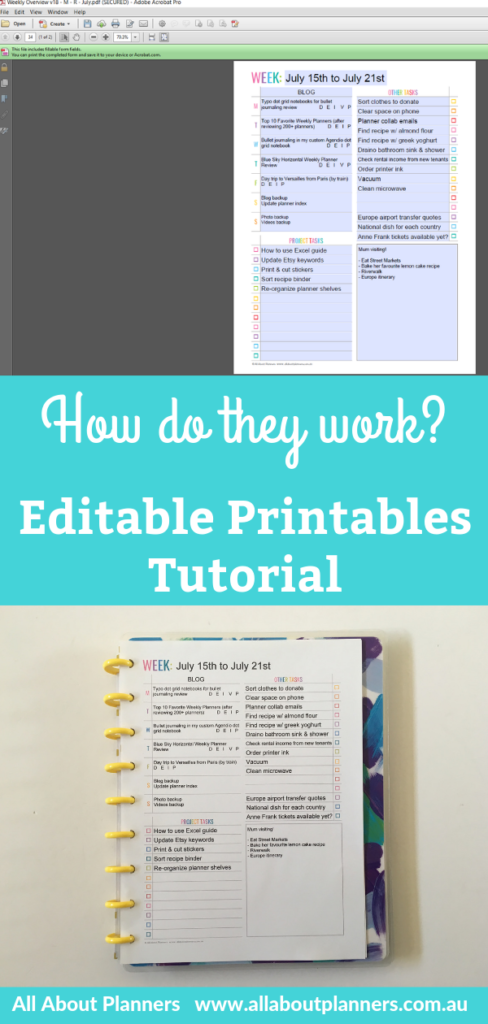
Nice one and good work piece.