With the international borders closed and Australia’s domestic borders opening and closing what feels like every other week (thanks a lot COVID), I decided not to risk travelling anywhere after Christmas. This meant I had a whole week at home after Christmas (my workplace has a mandatory 2 week closure over the new year). A whole week at home to do all of the things I never seem to have time to do! This pretty much never happens so I wanted to make the most of it with a more detailed time-block scheduling approach. A few readers have asked me if I’ve tried the Artful Agenda so I decided this would be the perfect time try it out.
Artful Agenda is a digital planner that can be used on your computer, iPad, tablet or smartphone (Apple or Android). Most digital planning apps like Goodnotes can only be used on Apple products so I’ve only ever been able to use Goodnotes on my iPad (I have a Lenovo / Microsoft software on my computer). I tried Artrful Agenda on both my computer and iPad.
This post contains affiliate links. If you make a purchase after clicking one of these links I’ll receive a small commission in exchange for referring you (at no extra cost to you).
Artful Agenda
The Cover
There are plenty of cover options to choose from with a mix of floral, black and white minimalist patterns, leather look
I couldn’t see an option to upload your own cover image.
Some are free but some are paid ($1). If I’m going to pay for an add on in a digital program like this, I’d rather it be extra page options like weekly planners or useful pages like bill checklists, budget trackers.
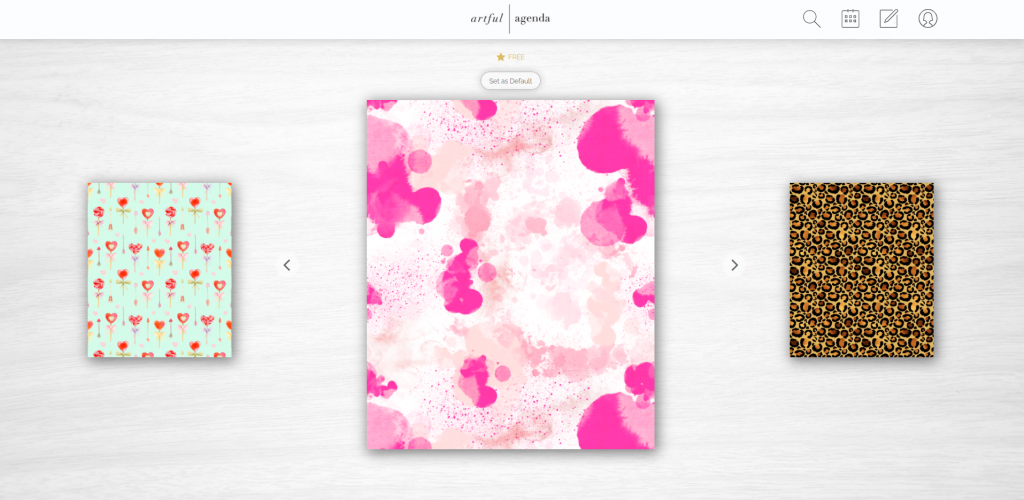
Monthly spread
When you login to Artful Agenda this is the main screen – the monthly calendar.
With the click of a button you can change the week to start on Sunday or Monday <– love this option!
All of the monthly, weekly and daily pages are pre-dated. I assume the pages are pre-dated for years to come as I kept clicking ahead and all dates for 2021, 2022, 2023 and 2024 were already imported.
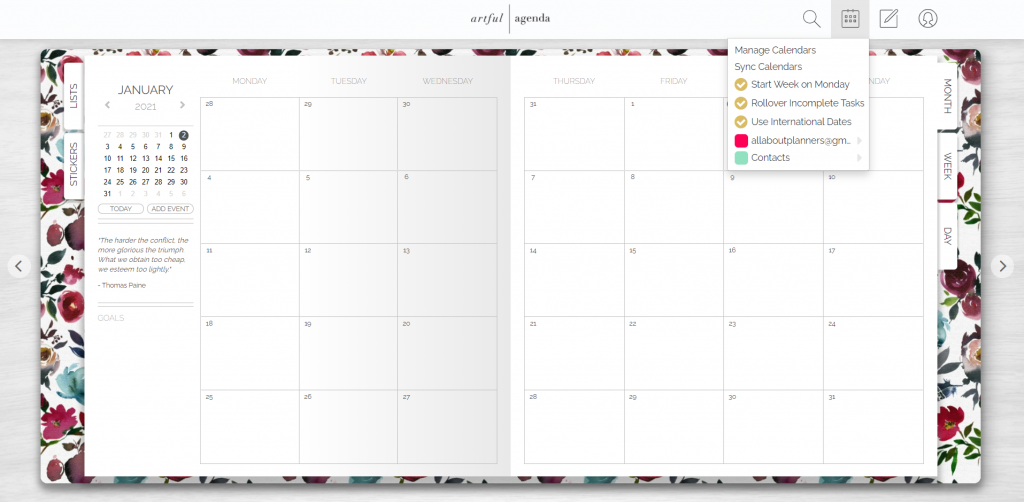
There is a quick link to jump to today’s date however I couldn’t see quick links say +6 months +12months, you have to keep clicking the arrows above the mini monthly calendar to move ahead. Alternatively you can type the date you want to jump to in the URL bar at the top.
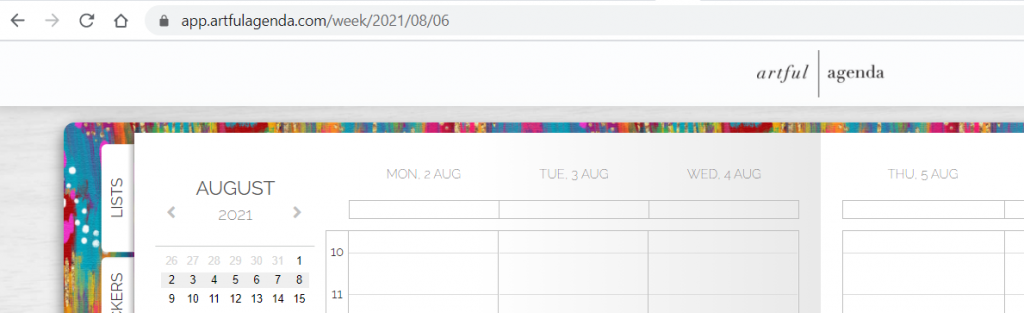
Weekly spread
There is only 1 weekly spread layout – a vertical hourly. More comments on how the weekly spread works are later on this post.
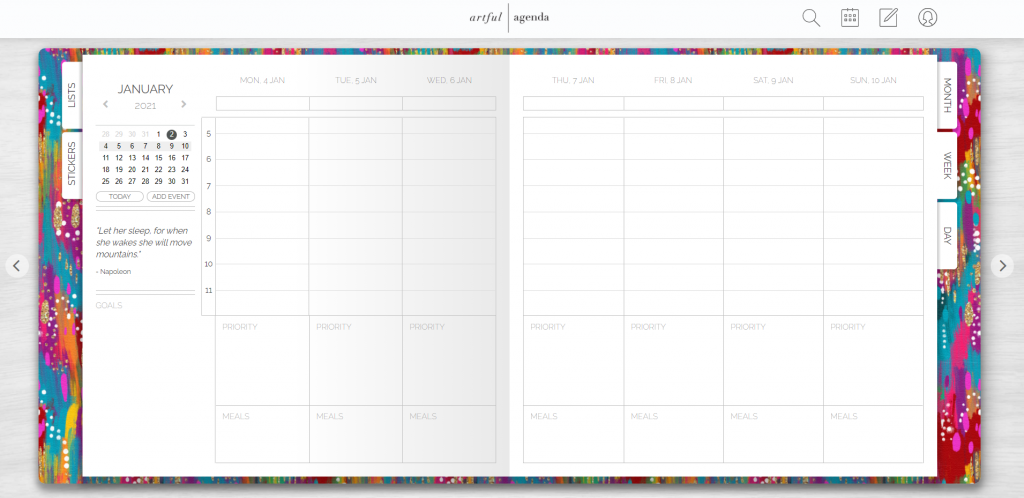
Daily Spread
Not many planners include a 2 page spread for the daily let alone a digital planner. The schedule is very wide so you can see the entire appointment / task without having to click another menu to expand it.
Any appointments you’ve added on the monthly and weekly spread automatically appear on the daily spreads. To move between days click the arrows to the left and right of the planner. You could also access the daily pages from the monthly or weekly view by clicking on the date on those pages.
![]()
Lists
My favorite part of the Artful Agenda is the lists section.
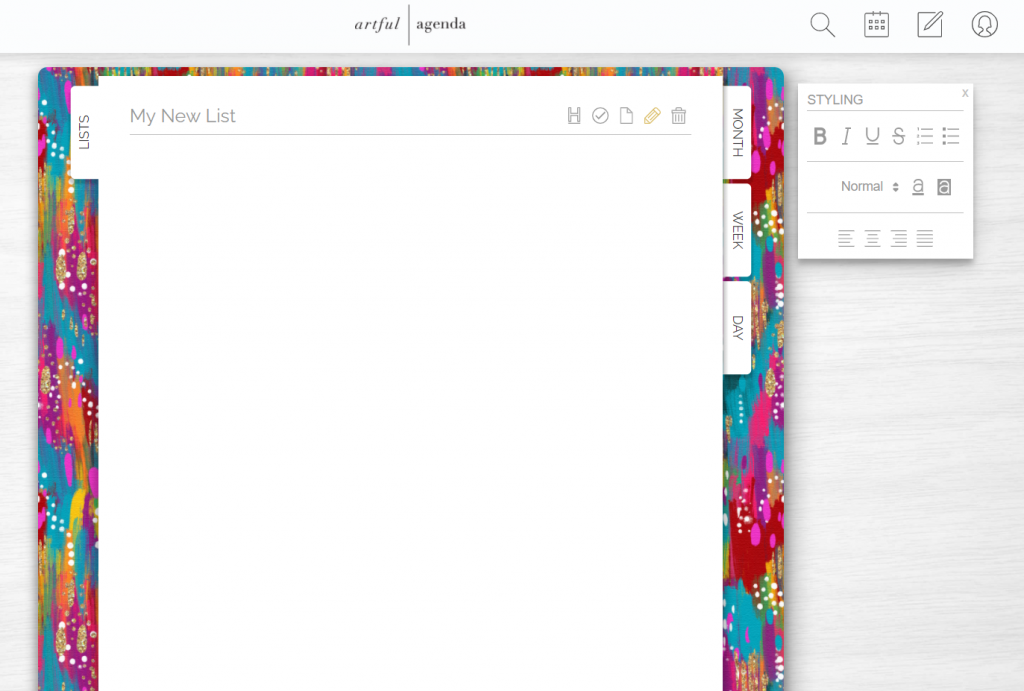
You can add as many lists as you like. If you don’t want to make lists you can use this section for general note-taking as well.
Click the checkmark to start adding a list. If you press enter it will automatically add a new checkmark for you.
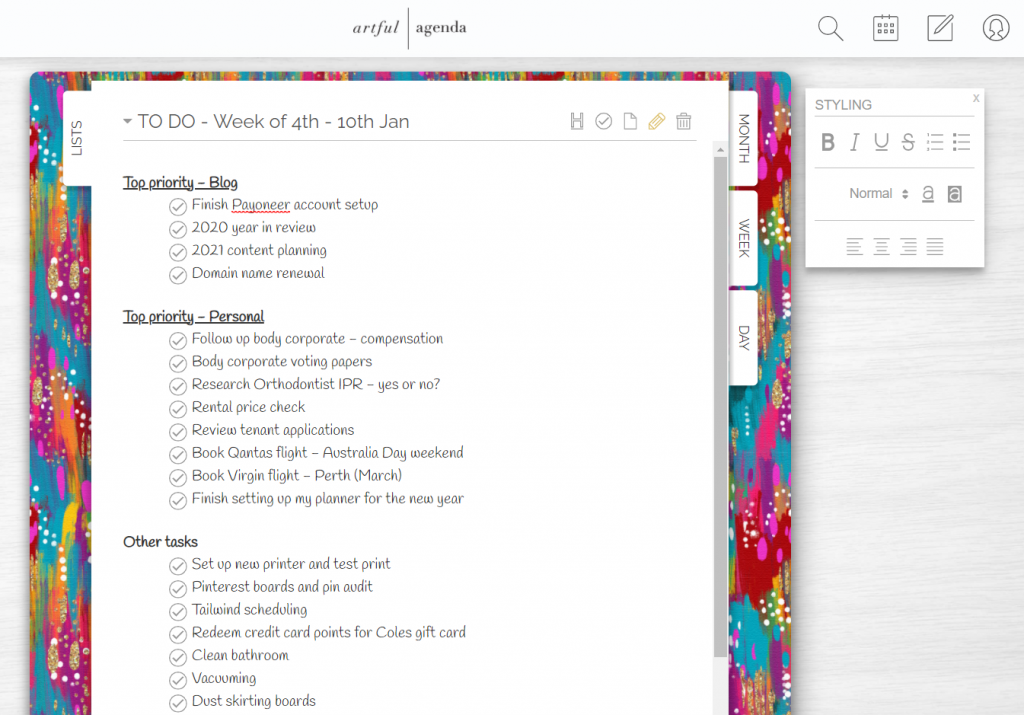
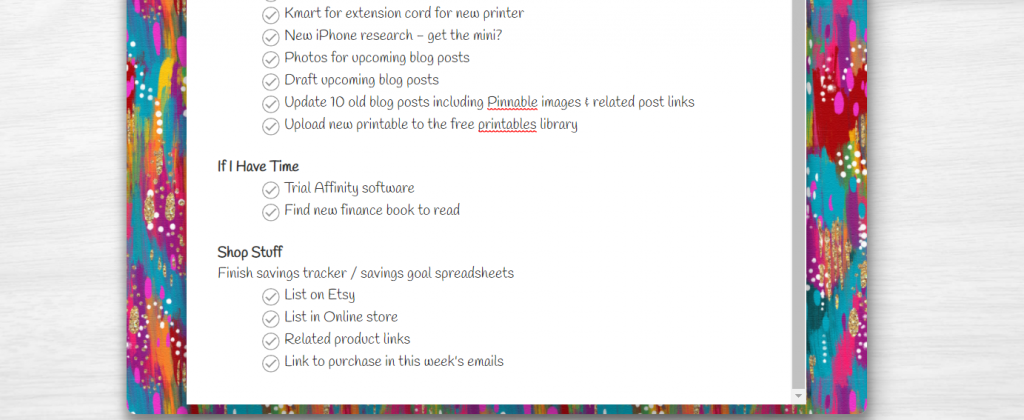
Once finished you can either click the checkmark which will line through the task, or just delete the task once finished.
There is also a bullet list and a numbered list just like you can do in Microsoft Word if you prefer to list out your tasks that way.
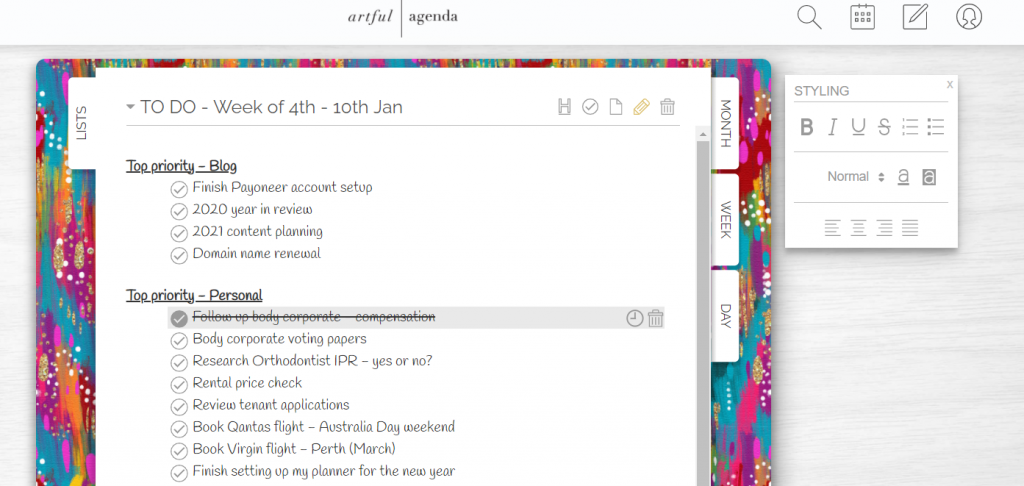
The only con is that the lists section only has a 1 page view. There is no 2 page view option like the rest of the planner. If you have a long list it’ll keep adding your tasks but it will convert to a scrollable page. For this reason I ended up splitting my lists onto separate pages.
I’m not sure if there’s a limit on how many lists you can add.
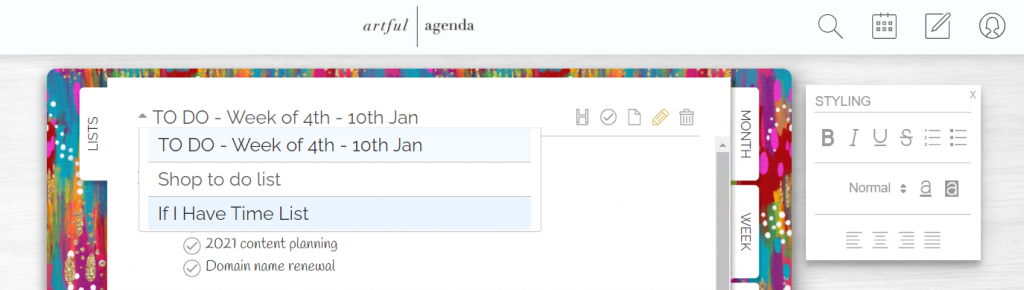
I tried scheduling tasks directly from the lists view but when I clicked the date from the calendar pop-up and then went and checked that date, the task wasn’t there so perhaps this function is only available on the monthly, weekly and daily spreads.
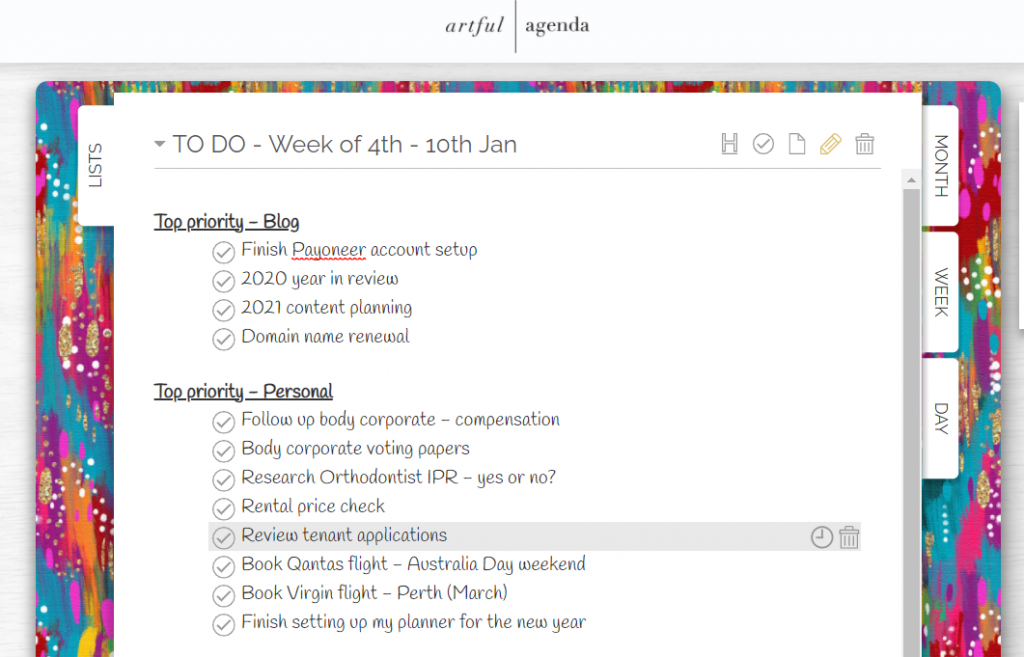
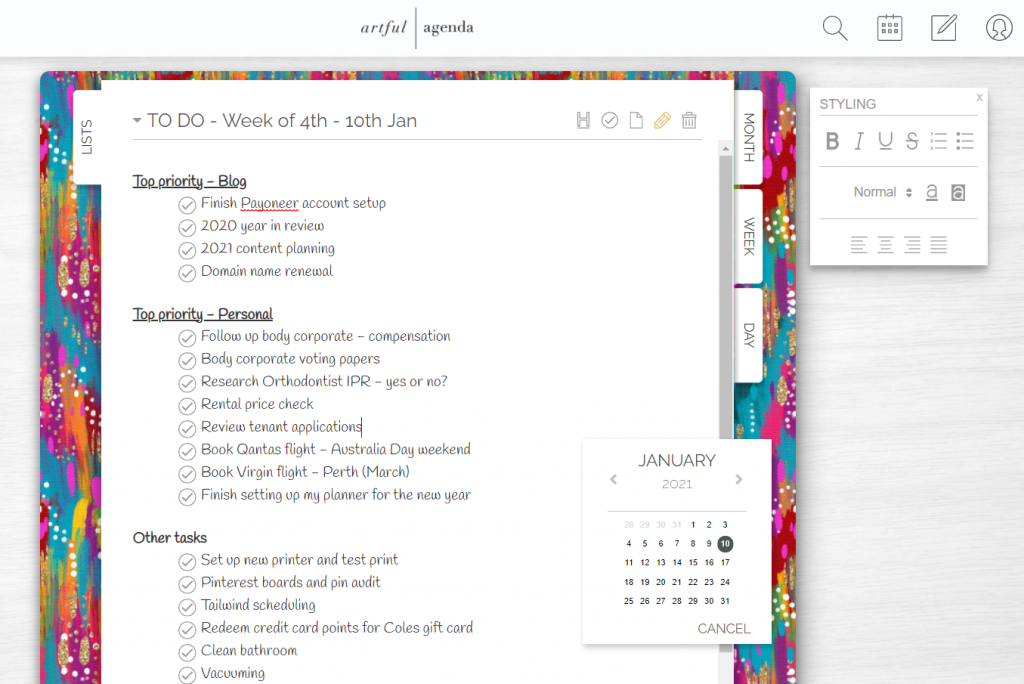
Trailing Artful Agenda
I always work off a to do list so started by doing a brain dump of all the things I needed to do in the lists section (see above). I rarely have appointments or things that are happening at a set time but as I did have a few this week, I just jumped straight to the weekly spread and entered them in there.
The end of my week didn’t go exactly as planned as Brisbane recorded one case of the UK COVID strain and went into lockdown… good thing I chose to use a digital planner this week as I could quickly change the dates / times of events, update the task to say cancelled, reallocate things etc. – very quick and easy to do in Artful Agenda.
Monthly calendar
To add an appointment to a day, just click on that day’s box and the below pop-up menu will appear. Be default it shows all day if you click on the ‘All Day’ text you can choose times for the appointment.
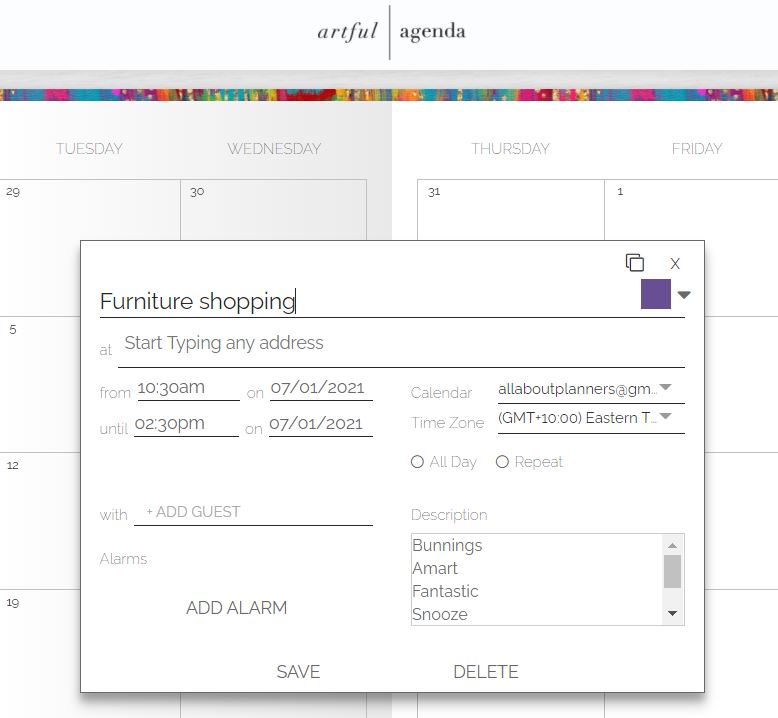
When you enter a task on the monthly calendar it will automatically show up on the weekly and daily spread as well.
If you make a task all day it will have a bold color background with white text like this:
If a task doesn’t take the whole day it’ll have colored text (you choose the color).
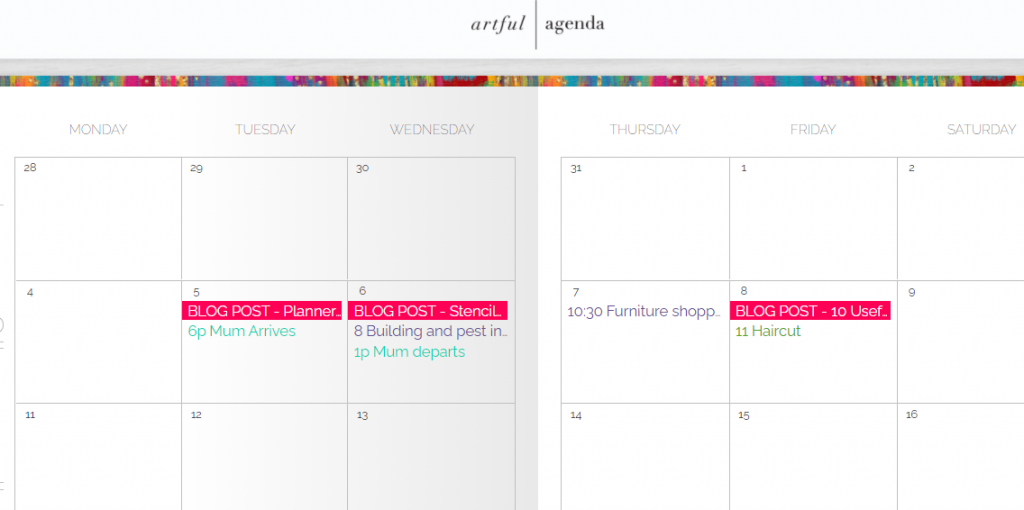
If you have more than 3 things per day it will hide the 4th, 5th etc. and you’ll need to click the ‘more’ button to see the rest
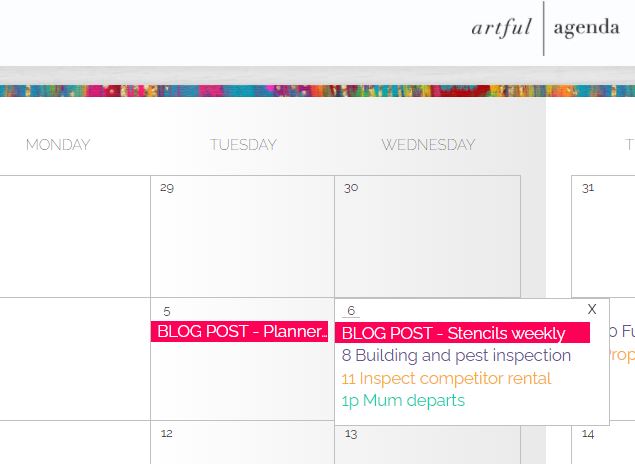
If you choose a task to be all day you can still add other tasks / appointments on that day (helpful for reminders)
I like the monthly calendar but I’d prefer if the tasks / appointments had bigger blocks – it only shows the first few words so you have to click on it to see the rest.
If you click the date on the monthly spread it will take you to the daily layout of that date.
You can edit everything after you’ve added it. You could delete items as you went as well. I just added ‘cancelled’ to the task description.
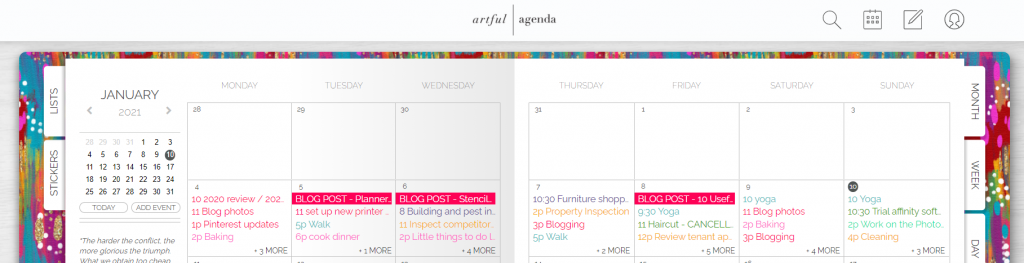
If you set up your tasks to be recurring on the weekly spread it’ll pre-populate all of the relevant days until you choose otherwise (see below). You can choose for a task to occur daily until a certain date, or every 2 days, 3 days – whatever interval you want. If you have a lot of recurring tasks you could set up most of your weekly spreads for an entire year in just a few minutes!
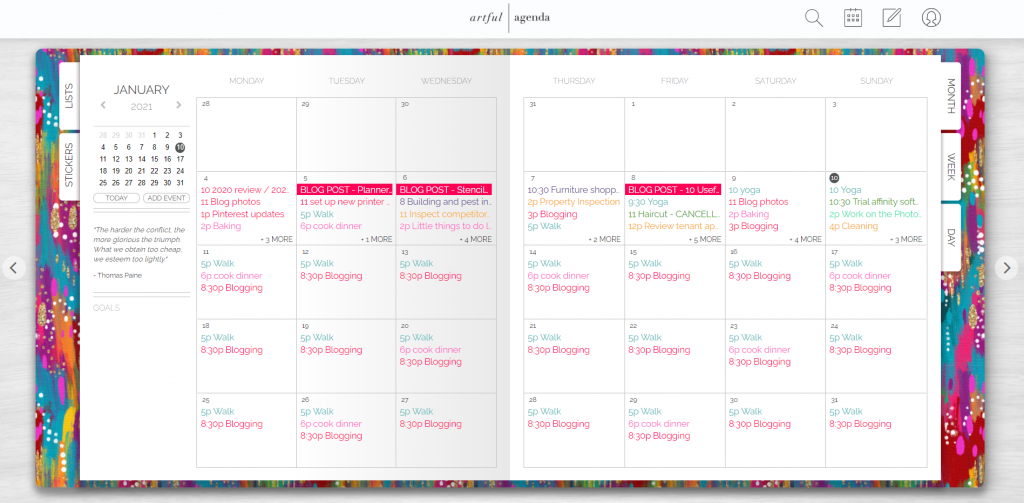
if you change your mind or a recurring event is no longer proceeding e.g. you cancel your gym membership, you can just click on the task, delete it and choose ‘this and following events’ button and it’ll disappear off your monthly, weekly and daily spreads.
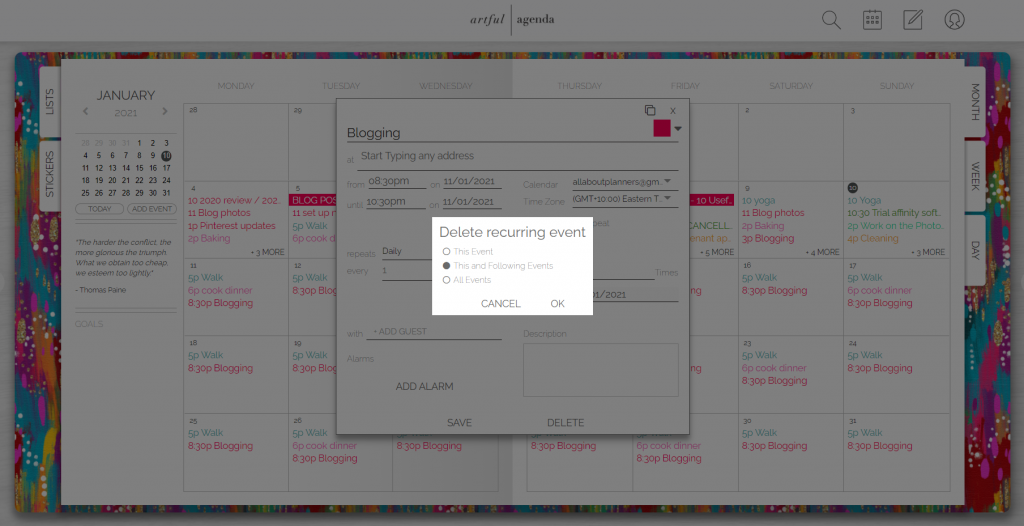
Weekly Planner
I don’t use vertical planners as one task extends over multiple lines because the columns are so narrow and I run out of space too quickly. Artful Agenda unfortunately only have 1 weekly layout – a vertical hourly. I can understand why they did that as the times / appointments pull through from the monthly calendar however it’d be great if they came out with a horizontal version as well.
if there are tasks allocated for the same time that overlap the planner will show this too (refer to Thursday in the screenshot below)
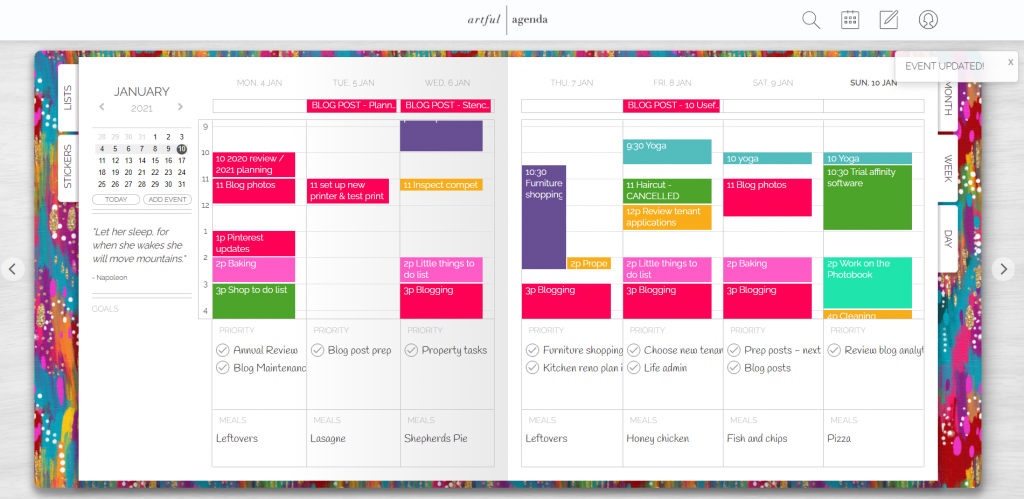
The scroll function on the weekly spread jumps ahead 2 hours at a time when you scroll – it’s not like the lists view where you can choose when to stop and start scrolling.
The vertical timed section shows 7 hours at a time so you’ll need to scroll – you cannot see the entire schedule all at once. At least the descriptions aren’t collapsed like they are in the monthly view.
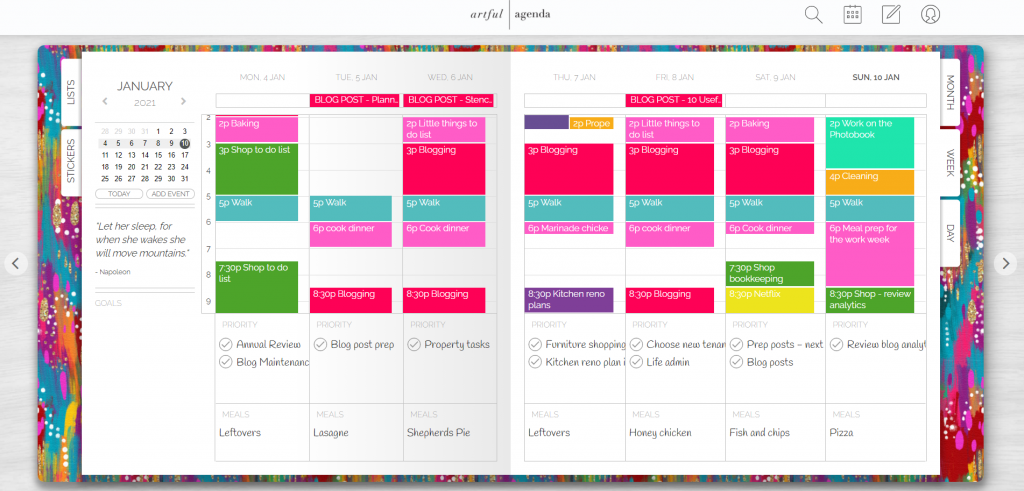
There is a goals section on the weekly spread but it only showed a maximum of 3 words and I already had my priorities written in the lists section so didn’t use it.
I don’t do meal planning on my weekly spread but if you wanted to you just click in that box and start typing. Like this:

I couldn’t see an option to change the meals text to something else. You could just ignore the meal section and use it for school to do, shift work hours or anything else you need.
I added the blog posts to ‘all day’ when I added them in the monthly view and they go to the top box above the day in the weekly view – really like this as it’s like a focus section / top priority but color coded. I couldn’t figure out a way to change the color of the text in the priority section of the weekly spread.
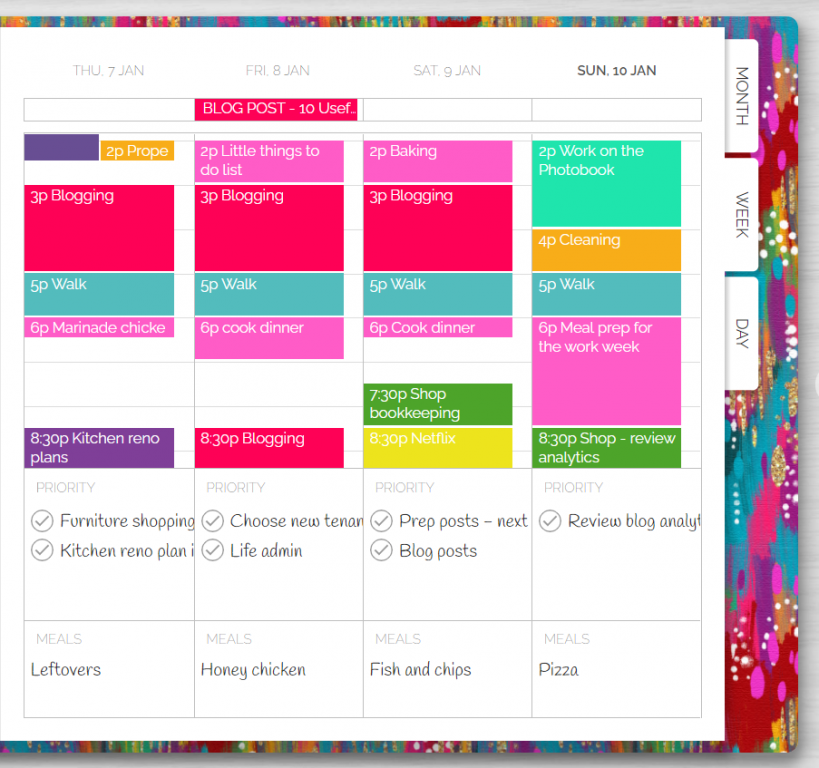
When you add a task to the priority section it will automatically add a checkmark. When you’ve done the task you can tick this and it’ll line through the task. You can also ‘rollover’ the task to another day if you’ve changed your mind or didn’t finish it. You can delete tasks as you go as well. If you accidentally delete a task a pop-up ‘undo’ button will appear in the bottom left corner of the screen.
You can also choose for tasks to repeat either daily, at intervals, repeat indefinitely etc. – a very helpful time saving feature
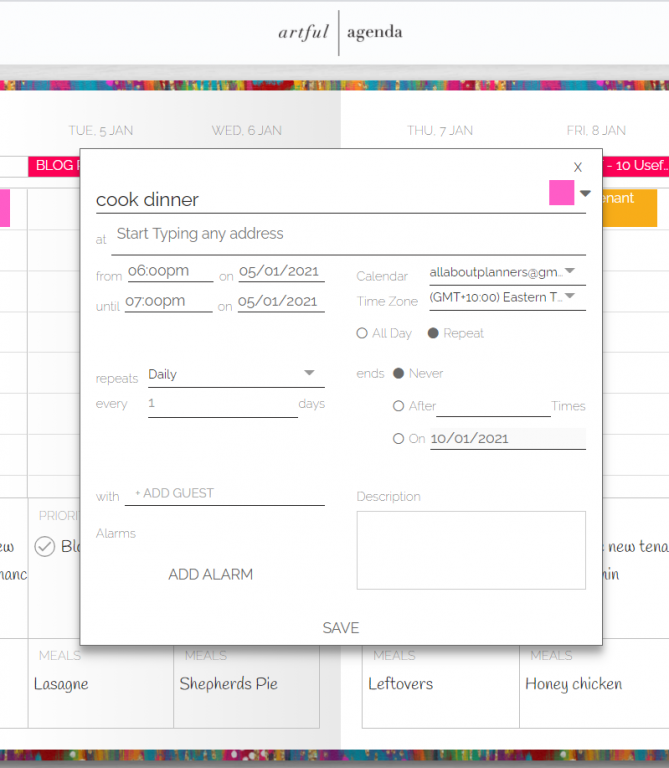
I had a bit of trouble adding tasks when the day before’s task was a long to do – it blocked the following days priority section. Sounds petty but it drove me nuts that I didn’t end up really using the priorty section – I already scheduled the priority tasks to a timeslot so it was just doubling up.
I timed myself – it only took about 10 seconds to add a task / appointment into the planner.
Rollover incomplete tasks
You can left click and drag a priority item or appointment in the hourly section to the next day if you don’t complete it.
If I clicked on the task and chose say, the 15th of January. The task will disappear from the currently weekly spread and appear on the monthly, weekly and daily views of the 15th of January instead.
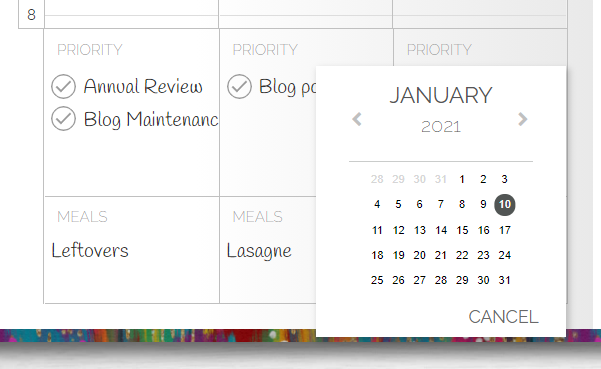
Daily
To be honest, I didn’t use the daily spreads. The weekly overview is already wayyy more detailed than I usually plan my week – the daily is just too much detail for me.
This is what it looks like if you did want to use it:
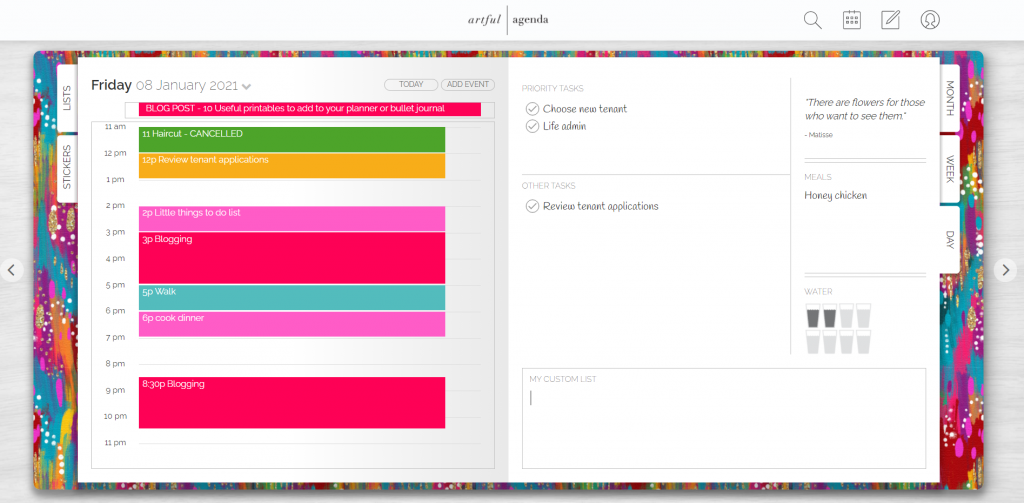
It’ll automatically populate your tasks and appointments from the monthly and weekly spreads.
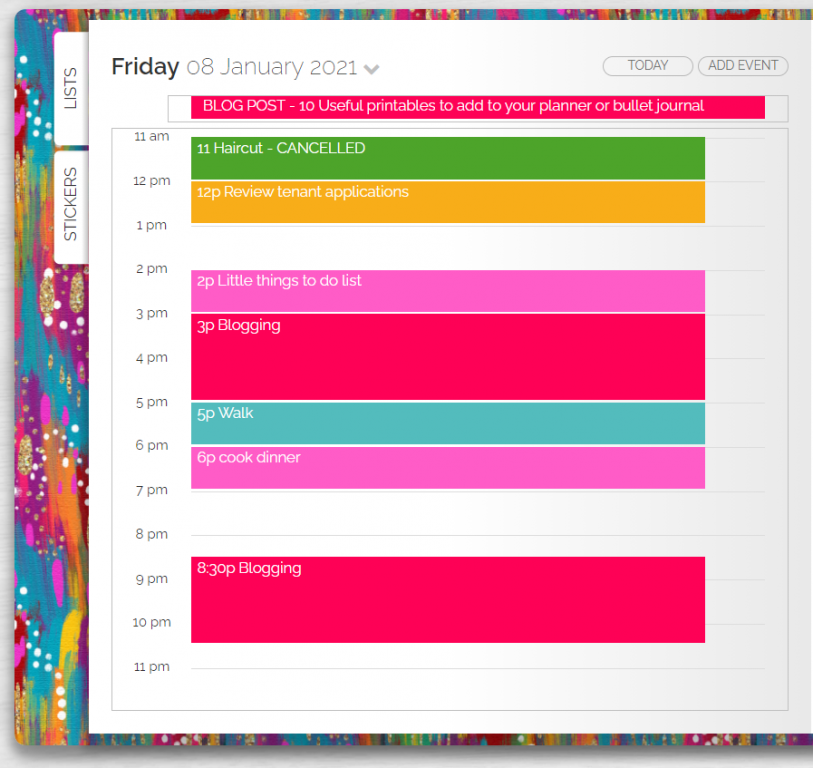
You can track your water intake by clicking the glasses.
There is a custom lists section on the bottom right. You can edit the ‘My custom list’ text to whatever you need. When you add items in the box they’ll automatically turn into a checklist.
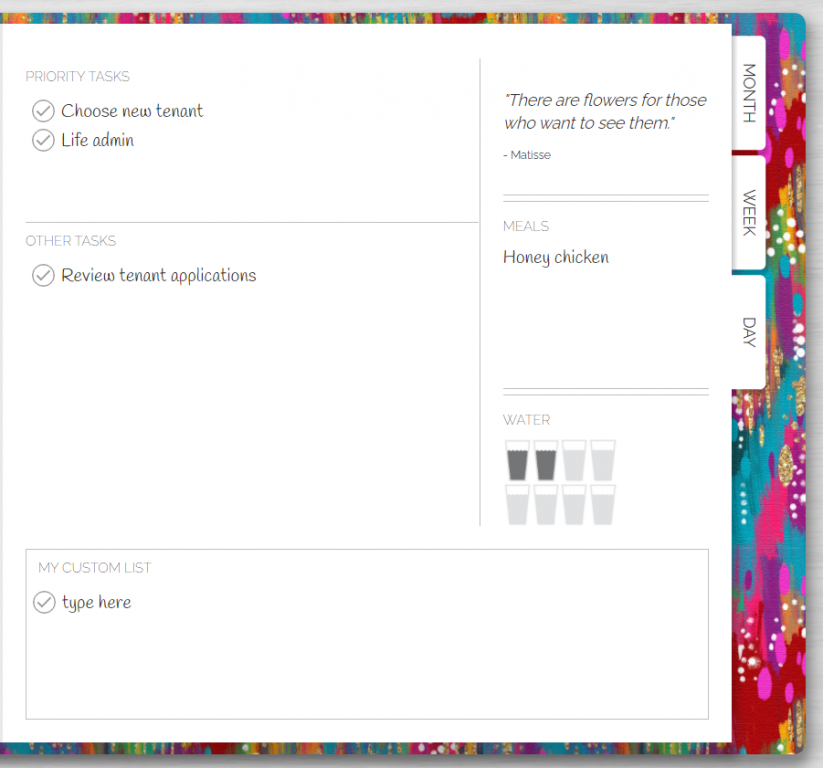
Other Features
Colors
When adding tasks, reminders, appointments etc. You can choose any color you like and there are some nice pre-selected colors too.
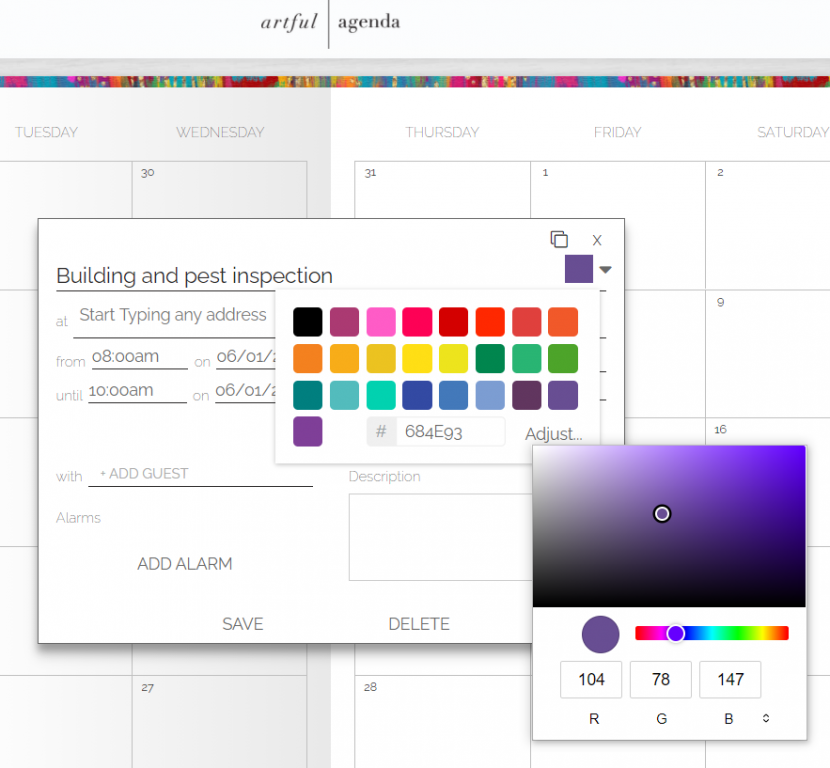
Fonts
There are 10 fonts to choose from in different styles. I liked ‘Handlee’
In the lists page you can choose bold and italic font styles, centre versus left alignment as well if you want to keep multiple lists on the same page.
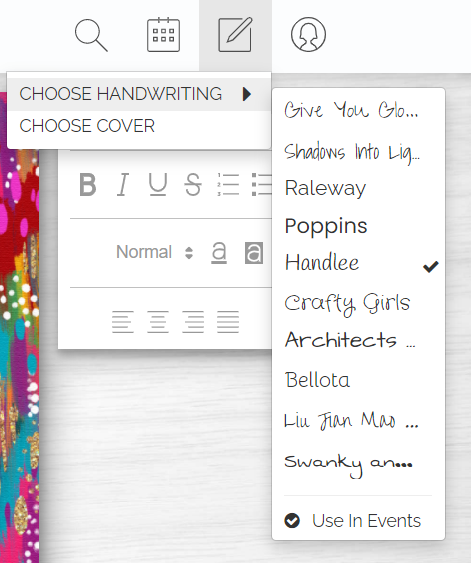
Does Artful Agenda work with the Apple Pencil on an iPad?
No. You will need to use the on-screen keyboard.
Stickers
There’s a variety of stickers. Some of the main ones:
- Home (cleaning)
- Travel
- Life admin – medical, eye checkup, dentist, rubbish, car, dollar sign
- Celebrate – gifts, party banner, cake, engagement ring, baby, bridal
- Text stickers – to do, meeting, due
- Special occasions – Easter, Valentines day, Halloween, Christmas
- School
- Summer
- Camping / sports
- Coffee
- Work
- Spring – flowers, bee, birds
- Weather
- Random graphics – rainbows, sneakers, bows, chilli, chair
To add a sticker to your planner, click on the stickers tab, click on the sticker your want to use and drag it onto the page. You can add stickers anywhere in the planner on the monthly, weekly and daily pages (just not the lists section). You can resize stickers up or down as well.
The stickers are a good idea but they have that hand-drawn / cartoon look which I don’t like so wouldn’t use them. There is no option to import your own images / digital planner stickers.
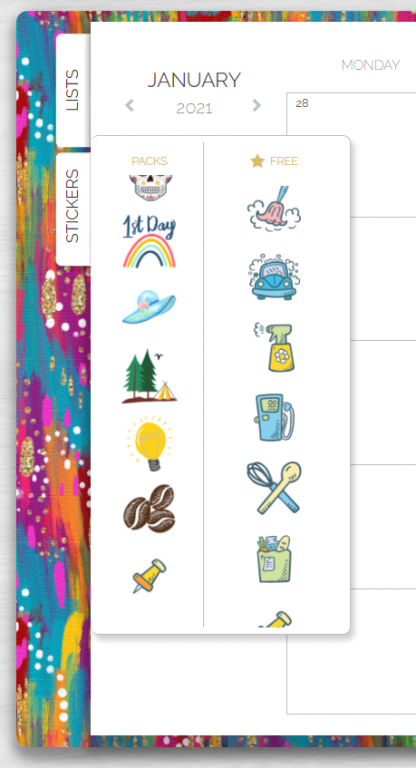
There is digital washi tape but it costs $2 USD extra and there aren’t many patterns / colors to choose from.
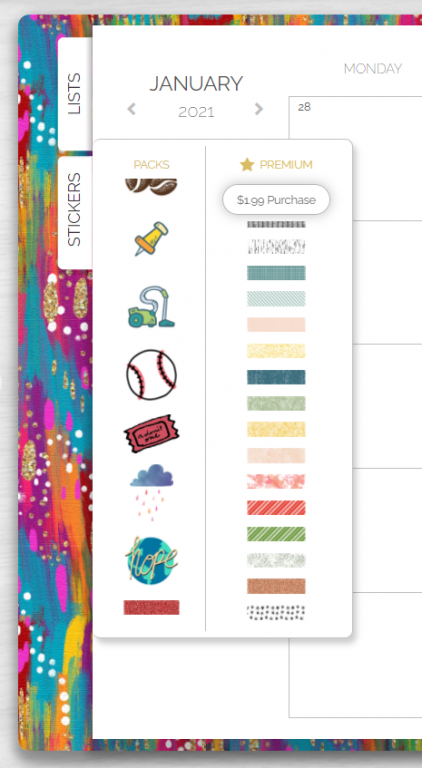
Search function
If you click the magnifying class at the top of the screen you can type in the item you’re looking for and it will search the entire planner.

Using the app on different platforms
All of the above screenshots are from the desktop view on my computer.
On my iPad
I was at my computer for most of the week so used the program on my computer instead of my iPad. I did test out the app. The same features from the desktop version are in the iPad version.
You can use the app either horizontally or vertically. Vertically is great for the lists section but a lot of items are cut off on the monthly, weekly and daily so I’d use the app horizontal ways only.
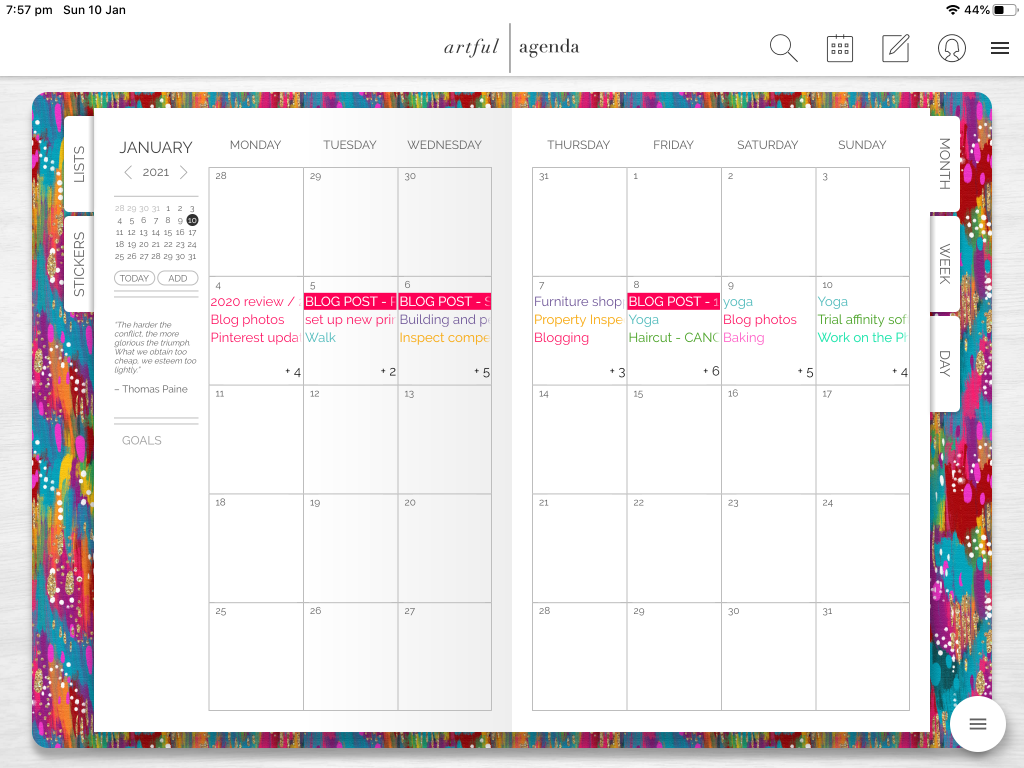
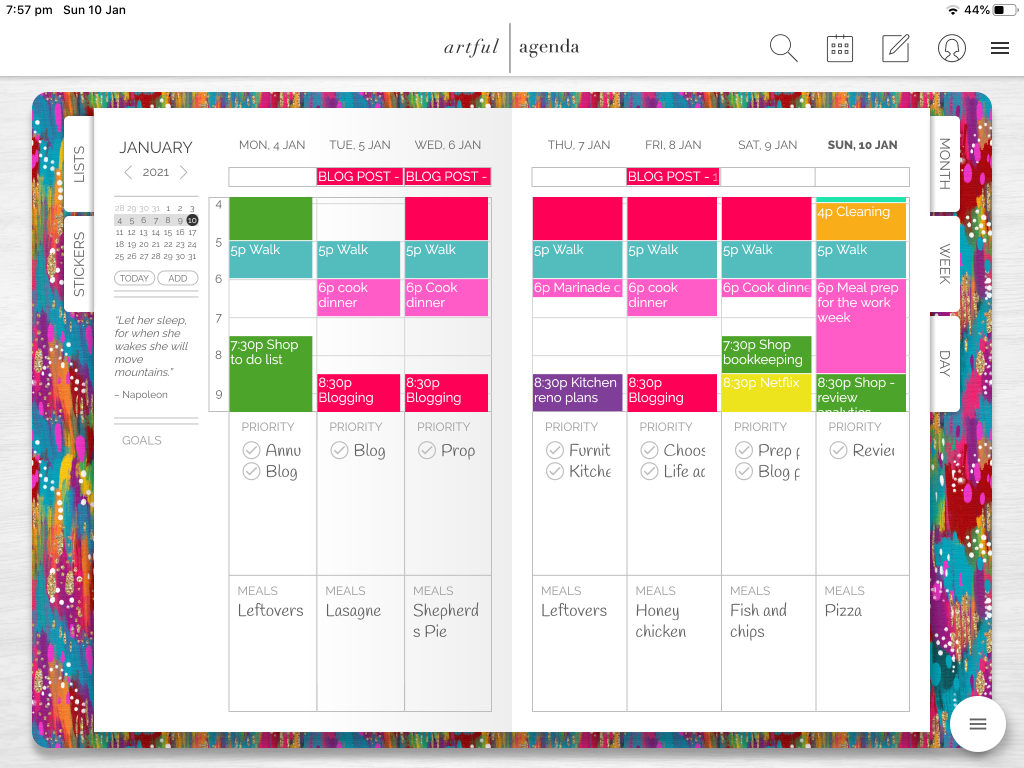
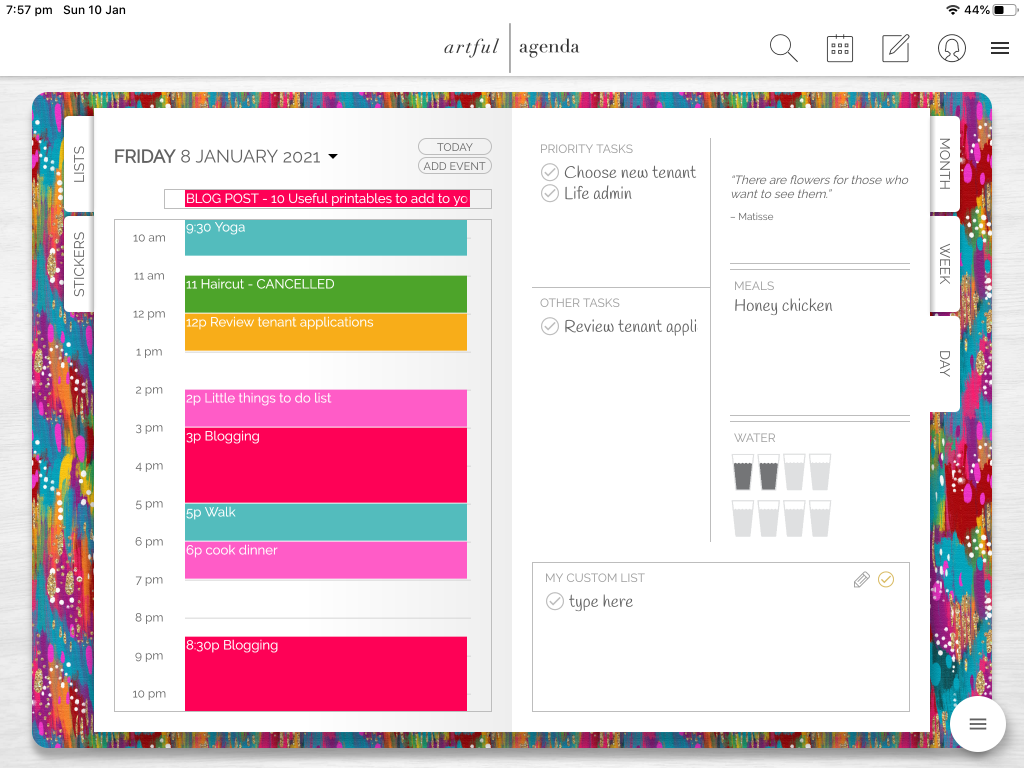
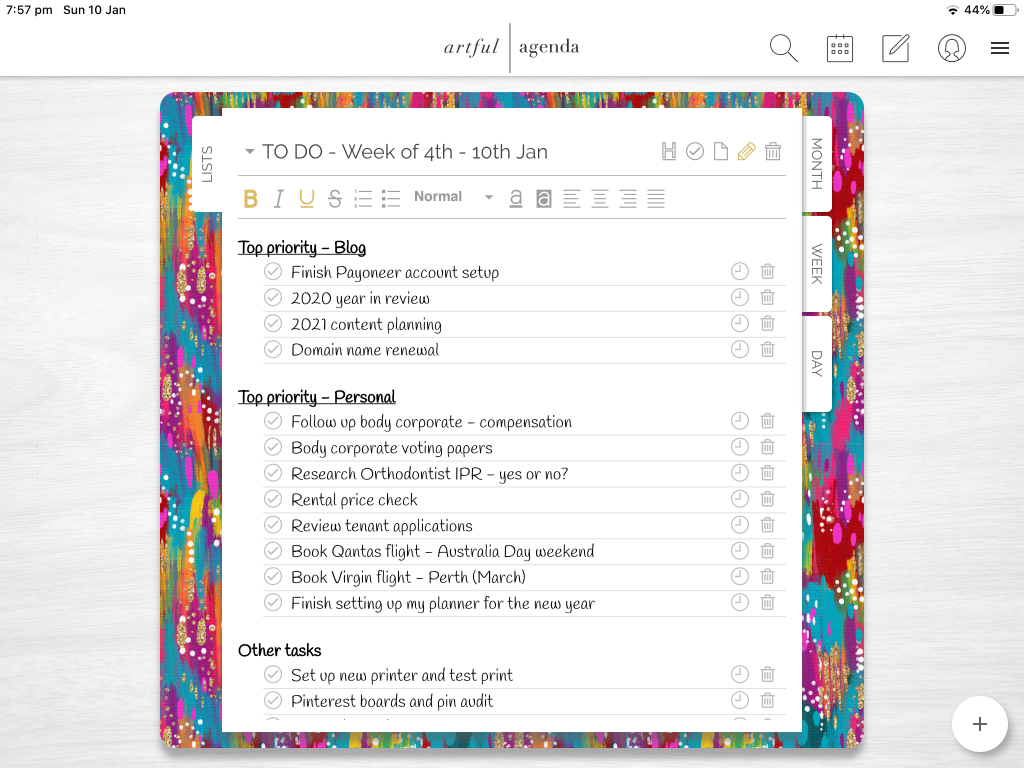
Here’s what the pages look like at vertical / portrait screen orientation:
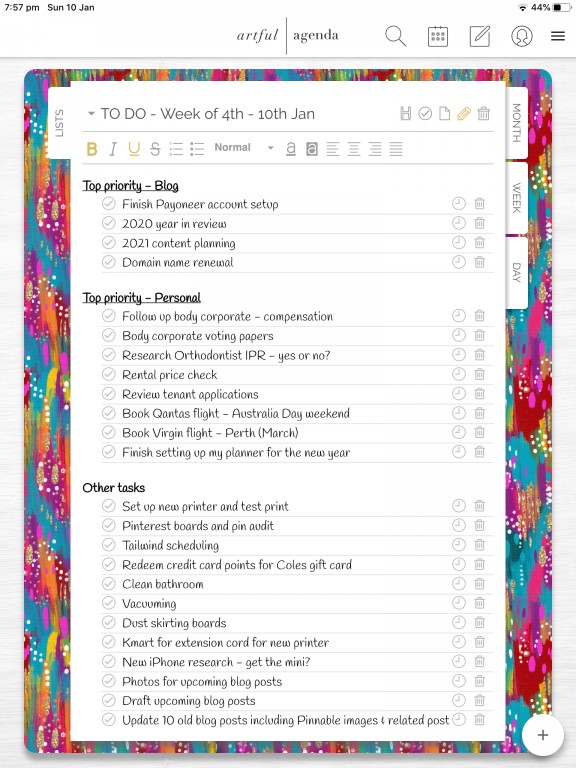
The columns are too squished on the monthly calendar
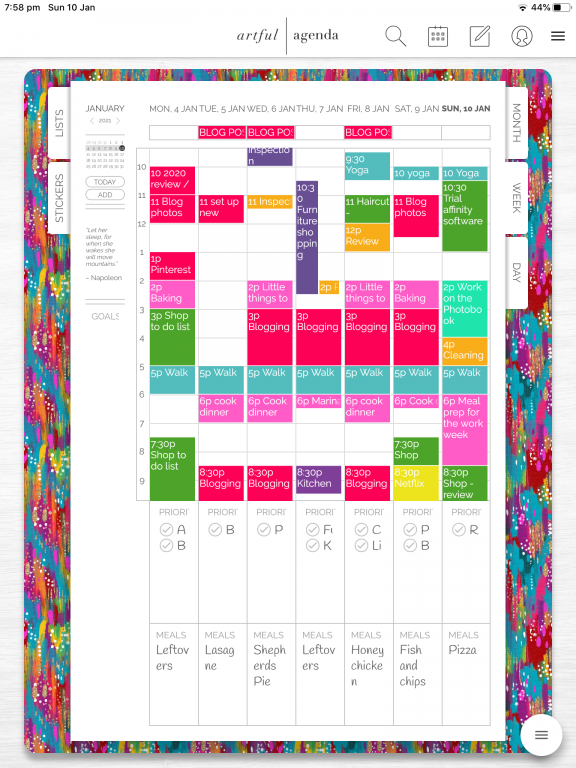
The columns are cut off on the daily view:
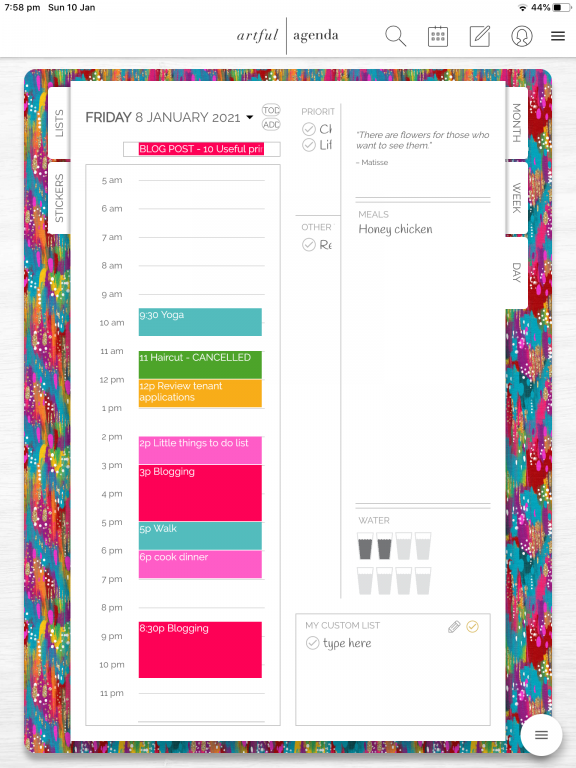
On my iPhone
Far too small for me!
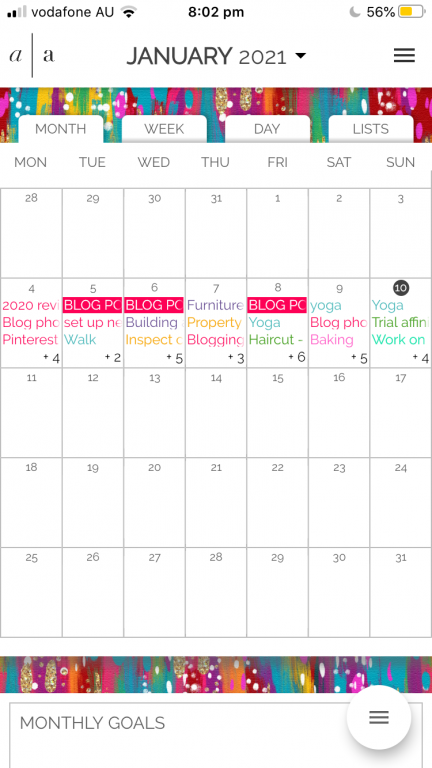
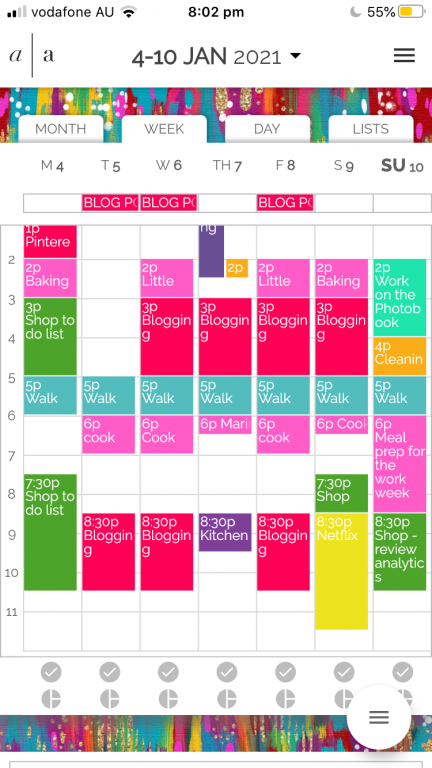
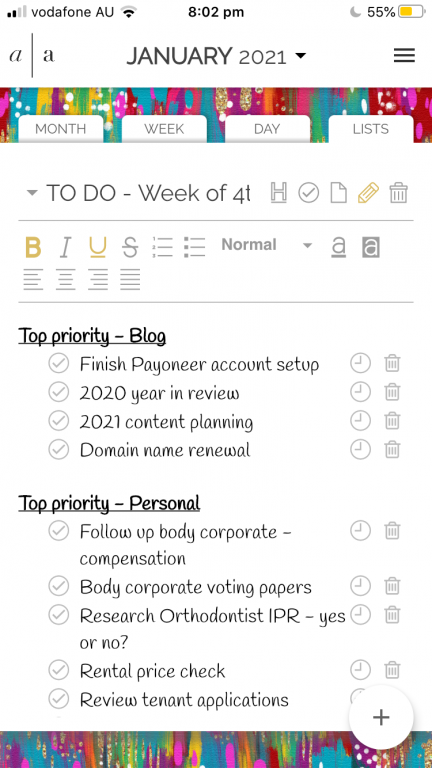
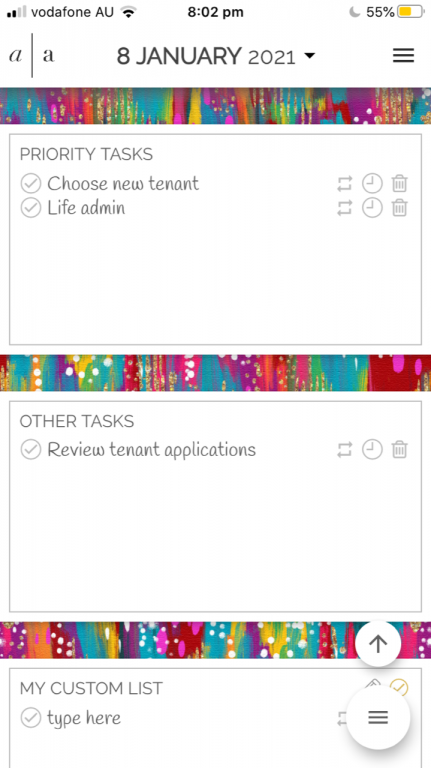
Integration with the calendars app on my iPhone
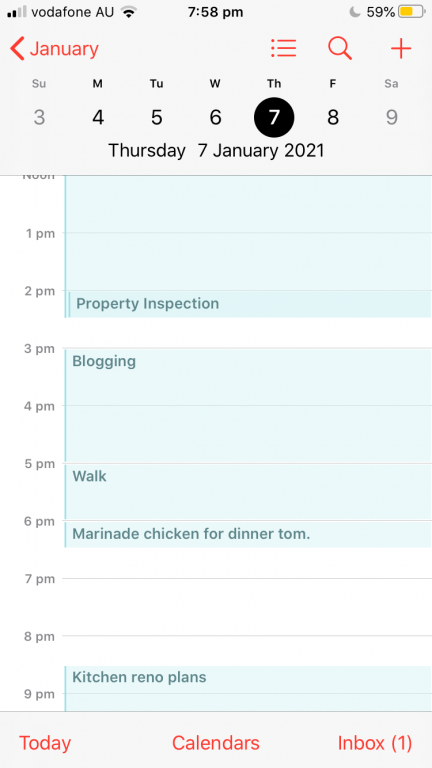
As I added tasks to the weekly spread they were automatically being added to the calendar app that comes pre-installed on your iPhone. So if you didn’t want to download the Artful Agenda app you can just use Google Calendar and it’ll sync with the program so you can see it on desktop view when you get home. The calendar app sent me a text alert reminder of upcoming appointments.
It was easy to add new things to the list page within the Artful Agenda app but fiddly on the the other pages. I don’t recommend using the phone app (screen is too small)
Cost of Artful Agenda
$4 USD per month or $35 USD for an annual subscription
Pros of Artful Agenda
- 2 week free trial
- Cost is similar to a paper planner (and cheaper than some of the more customisable planners e.g. Erin Condren, Agendio)
- Daily, weekly and monthly views
- Customisable box on the daily spread that you can change to any title that works for you
- Can change the font
- Can color code and choose any colors you like (and as many color codes as you like)
- Can change the cover design
- Option to sync with your Google account, icloud or Microsoft account if you want to access via your phone
- Hyperlinked tabs
- If you make a change on the monthly, weekly or daily page, it will automatically update on the other pages
- Comes with sticker templates (although not many to choose from)
- Monthly or annual subscription options
- If you’re planning everything in the one planner, there’s the ability to hide categories on your planner e.g. only see work stuff at one time instead of everything in your planner
- Dates are automatically added
- Can choose Monday or Sunday week start (and switch between the 2 with the click of a button.. even after you’ve set up your calendar)
- Can see past months if you want to refer back to them (handy if you want to re-use a meal plan)
- Referral program – if you like using Artful Agenda you can share your referral link with friends and family which will reduce your subscription cost
- 2 page view i.e. get to see your entire week at once, no need to flick back and forth
- Recurring tasks can be set-up for any interval you like and end whenever you like
- Everything is hyperlinked – monthly, weekly and daily spreads e.g. click the date on the monthly calendar will take you to the day
- No need to manually save, the program auto-saves as you go
- Pre-fills the monthly spread with national holidays based on your location. You can also turn off this feature
Cons of Artful Agenda
- Only 10 fonts to choose from
- Only 1 weekly layout. I prefer to plan horizontally or using a dashboard layout. There is only a vertical weekly spread option
- Can only choose from their pre-made cover designs
- Some of the covers are a paid add on
- Some of the stickers are a paid add on
- Lists section only has a 1 page view. There is no 2 page view option
- Cannot open multiple tabs i.e. lists and monthly calendar in separate tabs
- Cannot add your own images for journaling with photos, digital planner stickers or washi tape
- Forces you to go through a long tutorial on how to use when you first open the app on your iPhone and iPad
- In order to use the app you are forced to first sync it with your Google account, icloud or Microsoft account. While I can see how that feature can be convenient I don’t use Google Calendar so would prefer the ability to skip this in the setup
- Can only see the first 2 or 3 words on the iPad app – the font size is a bit too big for the smaller screen size
- Doesn’t work with the Apple pencil i.e. you cannot write, only type
When I setup the calendar it automatically programmed that I was in the UK. I followed the instructions on the Artful Agenda website to change this, which led me to my Google account location settings.. where I had already previously selected Australia as my timezone. No matter what I tried I couldn’t get rid of this so opted to just turn off the entire holidays button on the monthly view. Every time I added a new task / appointment into the planner I had to search the Brisbane timezone to get it to change otherwise it would translate the time I had entered to UK time.
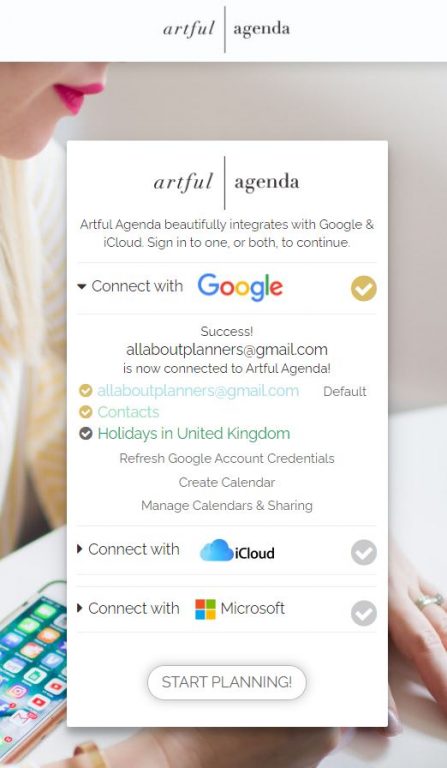
Will I use Artful Agenda Again?
I can see why people kept recommending I trial the Artful Agenda. It’s a great combination of digital planning with being able to quickly move things around and not have to re-write them, but still being able to use a computer if you don’t like how your hand-writing looks (and you’ll save money by not buying an Apple Pencil). If they develop the lists function to have a 2 page spread so I can see more tasks at once I think it’d be a great place to keep a master brain dumped to do list if you didn’t want to use another digital tool like Excel.
I liked it and especially liked the drag and drop function, the ability to set up recurring tasks with just a few clicks and being able to choose whatever colors I want. The price of the app is reasonable too. I would like more ability to customise (e.g. upload my own digital planner stickers) and more weekly layout options would be good too. If there’s a horizontal or dashboard layout versions in the future I’d give it another try.
If you’re interested in trying Artful Agenda, click here.
More digital planning posts
- How to get started digital planning: the tools & resources you need
- How to add any printable to your Goodnotes digital planner
- Why I Switched from paper to Excel spreadsheets for budgeting
Planning tips
- How to color code bill paying in your planner (7 different ways)
- 5 Ways to get ideas for your planner spreads
- How I use different types of pens when planning
Liked this post? Pin it!
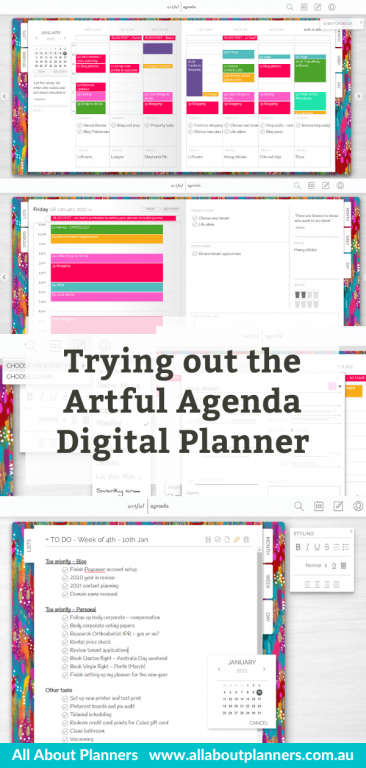
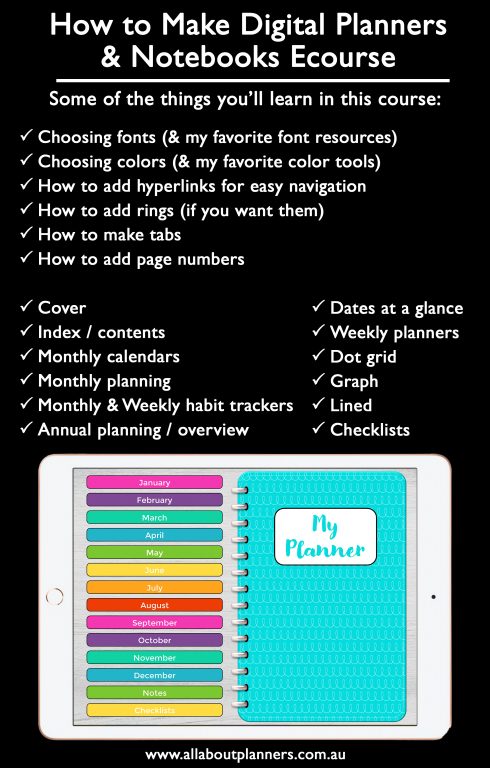
Have you reviewed Cozi? It is what I use and it allows you to do so much! IPad pencil works great with Cozi.
Sorry not Cozi…Zinnia Journal & Planner is the name. Cozi is a good one for shareable but Zinnia you can do a lot and works with IPad pencil.
I love your reviews and all the time you put into research!!