If you want to make your own planner stickers but don’t want to buy the Silhouette Machine and also don’t want to hand cut sticker sheets, I’m going to show you how to make planner stickers using a software you probably already have on your computer – Microsoft Word!
An alternative to using the Silhouette Studio design program and the Silhouette machine to design sticker sheets is label paper with pre-cut labels. You’ve probably heard of Avery’s pre-cut label paper before.
This is not a sponsored post, I just put together this tutorial to show you another way to make stickers.
Avery and similar label companies such as Online Labels produce full sheet label paper in many different shapes and sizes. They also have templates you can download and use with a software most people have: Microsoft Word.
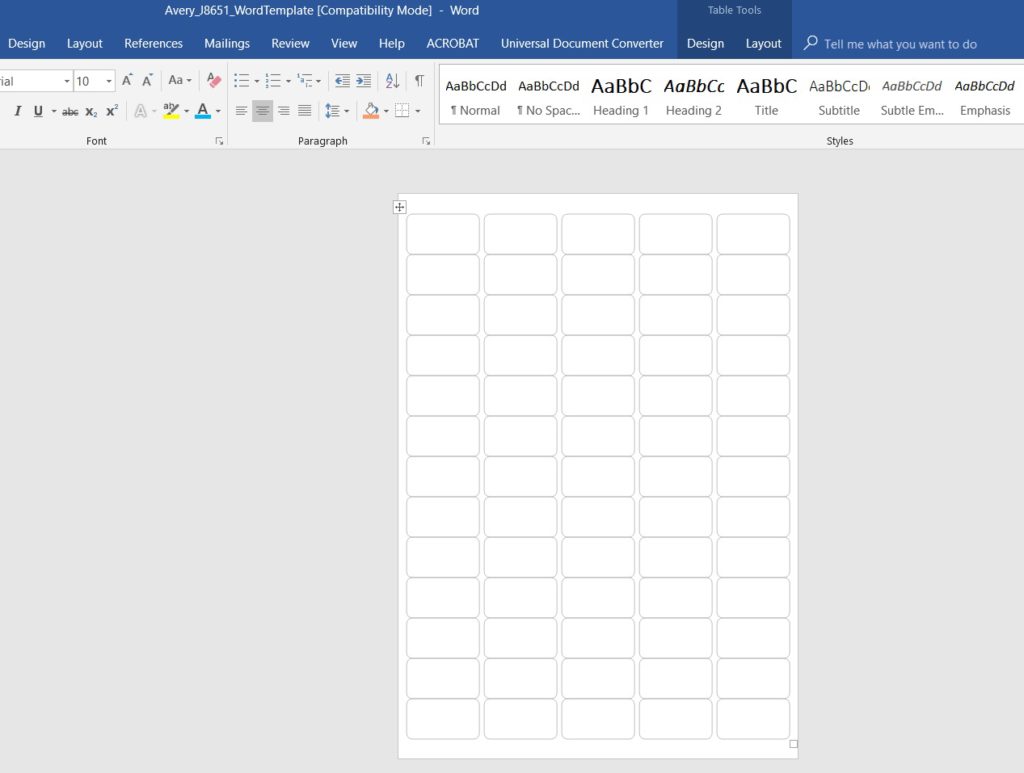
Now before I go through the tutorial I’d like to point out one thing: do not expect these DIY stickers to be as good as stickers made in Silhouette Studio design program or a proper graphic design software such as Photoshop. Microsoft Word and Avery label maker tools are not graphic design software and are limited in what they can do. But they are a good option if you’re not sure if planner stickers are the right fit for you, only need a few of one type of sticker and don’t want to buy a whole sheet, or you have recurring stickers you use every week and buying stickers off Etsy is getting expensive.
Pros of Designing Stickers using Microsoft Word
- Cheaper than using the other alternative for making planner stickers without a Silhouette machine (which I’ll post the tutorial for next week. If you’re not already a blog subscriber, click here to be notified when the post is published!)
- Microsoft Word is a good option if you occasionally use stickers and aren’t interested in making commercial quantities (i.e. you don’t want to open a sticker shop)
- Good for stickers when text is the only design element
- Quick to make and print at home
Cons of Designing Stickers using Microsoft Word
- Expensive in the long run
- Printer can slip so if you have a colored background there may be white on the sticker
- Can be hard to find the label size you want – smaller size labels tend to only be available online
- Really only decent for text as you’re not using specific graphic design software
- Can’t do special effects like ombre which you can in the silhouette studio software
- Need to have a decent printer otherwise the colors won’t look good
- limited to the sizes of the label paper available i.e. you can’t make custom size stickers which exactly suit the dimensions of the planner you’re using
- Very limited design options
- Have to fill out an entire sheet of labels as the label paper only comes in full sheet page size
Related: Which planner stickers are right for you?
Overall, I only recommend using Microsoft Word to make stickers if you aren’t sure planning with stickers is going to be a good fit for you. In the long run it is much more affordable to make stickers in the Silhouette Studio Software and print onto full sheet label paper (which is more widely available)
Related: How to make planner stickers for free using Silhouette Studio (Introduction – Video Tutorial)
How to make planner stickers using Microsoft Word
To enlarge the screen of the video, click the square icon in the bottom right hand corner of the video (it will say ‘full screen’ when you hover your mouse over the icon).
Subscribe to my YouTube channel for more planner videos!
Mentioned in the video
- See this post for a tutorial on how to download and install custom fonts on your computer (and a list of my favorite places to find fonts)
- The template I used is the Avery J8651 Address Labels (38.1 x 21.2 mm, 65 per sheet)
- Online Labels tend to have sticker sheets that are compatible with Avery label paper but are much cheaper – especially if you buy in bulk
- The other tutorial for making stickers without a Silhouette Machine (using the Avery We Print online tool)
Tips for printing onto label paper:
- Do a test print onto plain label paper first
- Most label paper needs to be fed face down into the paper tray (mine does – but check your print first as all are different!)
- If you want the colors to match something and you’re particular about the shades, do a test print onto plain paper first
- Colors can look darker than on screen, especially when printed on matte label paper
Related: Where to buy label paper
Some sticker ideas:
- Bill due
- School assignment, exam, group meeting, final exam, homework due etc.
- Birthday’s
- One off tasks like cleaning A/C filters
- Cleaning – deep clean kitchen, cooktop, stoves, check expiry dates in the pantry
- Countdown to vacation
- Appointments
- Etc!
More than 100 sticker ideas in my ecourse: How to Make Planner Stickers
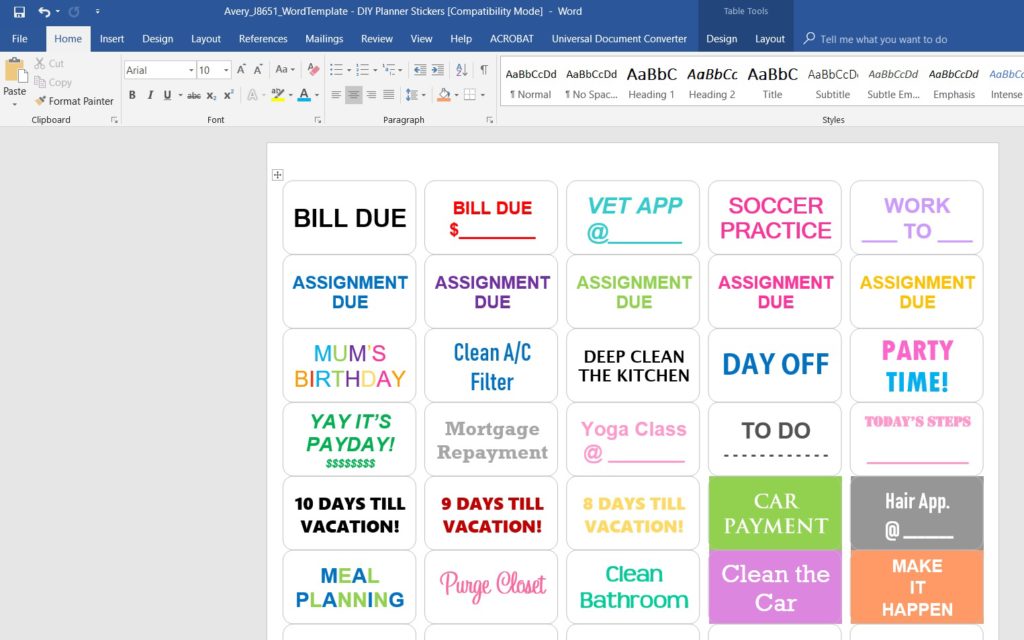
Some Design Ideas:
- White text, colored background
- Colored text, white background
- Rainbow text, white background
- 2 colors e.g. one letter in blue, next in pink, next in blue etc. or increase it to 3 or 4 alternating colors
If you want to make tabs, try these labels (you may need to trim some excess off the ends) Suspension Tab Filing Cards – SKU number 959075
Label Shape
I prefer to use rectangles and circles for icon stickers. You can also do ovals, hexagons etc. Just note that it’s easier to find rectangle and round labels in retail stores like Officeworks. Since they’re more popular they tend to be more economically priced too.
More sticker tutorials
- How to make planner stickers – creating perfectly proportioned shapes in Silhouette Studio (video tutorial)
- Silhouette Studio Software versus Photoshop: Which is better for making planner stickers?
- How to make planner stickers for free using Silhouette Studio (Introduction – Video Tutorial)
If you’re ready to upgrade to proper design software, click here to sign up for the free email course to get started making planner stickers with a Silhouette machine!
Learn how to make many types of stickers, my favorite color tools, plenty of design ideas and tips for speeding up workflow in my ecourse: How to Make Planner Stickers!
Planning with stickers
- How to use functional icon planner stickers
- Which planner stickers are right for you?
- Planner Organization: How to organize planner stickers
Found this post helpful? Pin it!
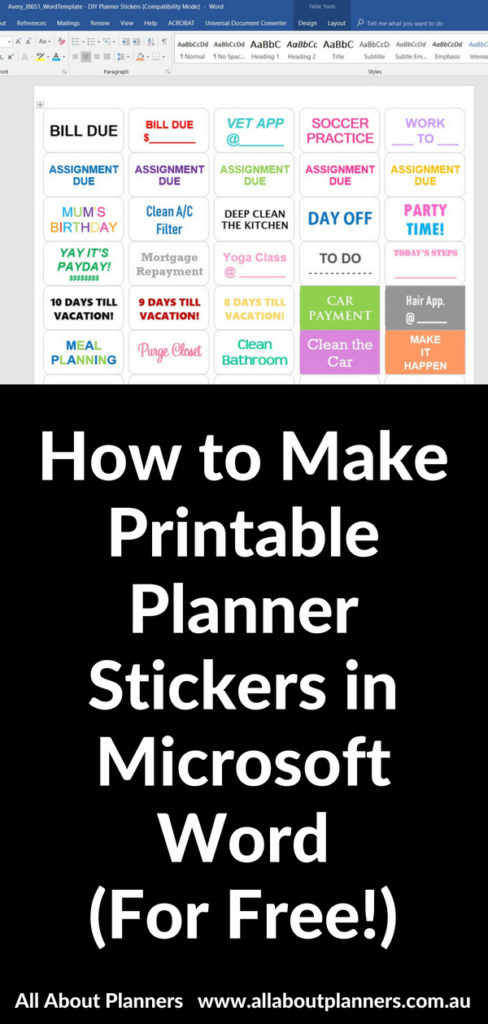
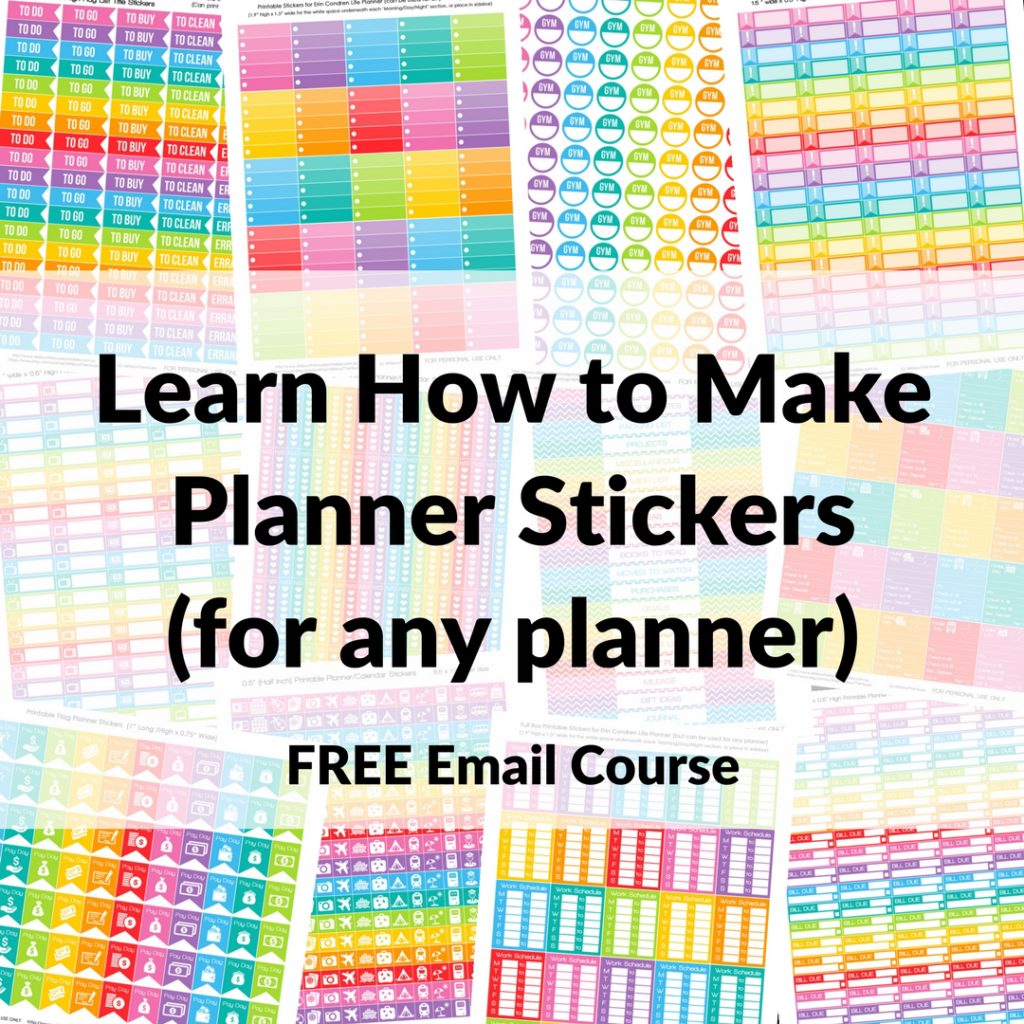
Leave a Reply