10 years ago when I first started making printables, I used Microsoft Word. I enjoyed the ease of use and simple tools that made it quick to make a printable, but it’s lack of graphic design tools meant all my printables ended up looking very similar. Then I turned to Photoshop (the other extreme) which gave me all those design tools I wanted… but was very expensive and time consuming to learn. It also took longer to set up printable templates that I could use over an over.
A happy medium between these two? Affinity Publisher. This is the software I wish had been around years ago! It only came out in 2019 and is much cheaper than Photoshop (no subscription) and is far more user friendly. It similar to Adobe Indesign but (I think) much easier to learn (and cheaper).
If you’re looking for software with capabilities similar to Photoshop but as easy to use as Microsoft Word or Apple pages, then Affinity Publisher is the perfect software for you.
I’m quite excited about this software and think it’s finally the solution I’ve been looking for (for years). I’ve received messages from readers over the years saying they want to do my course teaching how to make printables in Photoshop, but it’s too expensive for them OR they have a MAC so cannot take my course teaching how to make printables in Microsoft Word. So I hope this new course fills that gap!
How to make printables in Affinity Publisher
There are 35 video tutorials in this course ranging from 5 minutes to 25 minutes long. You can pause, restart, rewind and re-watch the tutorials as many times as you need.
Below is a list of all of the tutorials in the course. There are also plenty of helpful resources, recommended font lists, design examples and my favorite supplies for making a DIY planner. Based on requests from past students in my other printables ecourses, I’ve also included a detailed tutorial on how to assemble your planner in the software, what file format you should export the planner, how to rearrange pages as well as the printer settings I recommend.
Click here to find out more about the course
Introduction to Affinity Designer
- Why use Affinity Publisher
- How to download Affinity Publisher
- Handy Keyboard Shortcuts
- How to set up a new file in Affinity Publisher (including print margins)
- How to set up landscape orientation printables
- How to add page numbers to your bullet journal or planner
- How to quickly set up your design and keep things consistent
Fonts
- How to Download and Install Fonts
- How to choose fonts (plus my favorite resources for free and paid fonts)
- How to use the text tools in Affinity Publisher
- 40 of the best cursive fonts for making printables
- 40 of the best simple fonts for making printables
![]()
Colors
- My Favorite Resources for Color Inspiration
- How to color match anything
- How to use the colors menu in Affinity Designer
Choose page size
- A Guide to page sizes
Click here if you’d like to find out more about the course and enrol
How to make the basics
- How to make lines (2 methods)
- Graph paper
- Cornell Notes page
How to make printables efficiently
- How to make printables quickly
- Design Ideas: How to quickly change 1 Template changed into 10 Different Styles
- Making portrait and landscape page orientation printables
How to Make Checklists
- Types of checklists you can create (list of 50)
- How to make checklist – Style 1
- How to make a checklist – Style 2
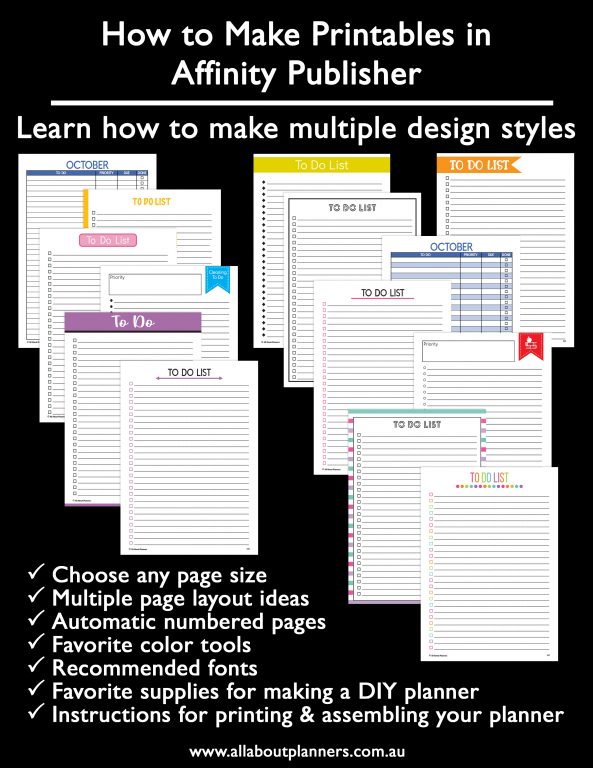
How to make calendars
- Tips for making calendars in Affinity
- 1 Page Monthly Calendar – Portrait Page Orientation
- 1 Page Monthly calendar – Landscape page orientation
- 2 Page Monthly Calendar – Style 1
- Monthly calendar (alternate design style)
- How to make a photo calendar
- Monthly Planning Page
How to make weekly planners
- Weekly planner section category ideas (40)
- Horizontal weekly planner (method 1)
- Horizontal weekly planner (method 2)
- Vertical Weekly Planner
- Vertical Hourly Weekly Planner
- Categories Weekly Planner – student, teacher, family
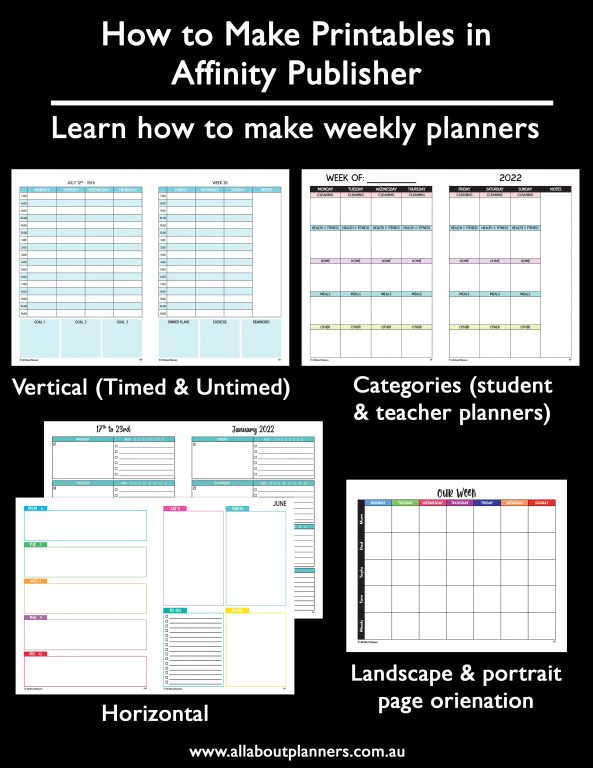
How to make a daily planner
- How to make a daily planner
How to make habit trackers
- Monthly habit trackers – Portrait and landscape page orientations
How to Make Add On pages
- Important Dates / Annual Overview Page
- Recipe printables
Click here if you’d like to find out more about the course and enrol.
![]()
How to make budgeting printables
- How to make a bill tracker, spending log, income tracker and budget etc.
Using graphics with your printables
- How to make a stripe pattern and use it in your printables
How to Make Binder/Planner Covers
- How to make a monogram
- Binder Cover or planner cover
- Planner covers: design examples & resources
Preparing to Print
- My quality control checklist (Downloadable PDF)
- Which file format/s you should use
- Step by step video on how to combine files and print
- Page order & duplex printing
- Saving files for printing
- Combining files ready for printing
- How to resize printables to any page size using your printer
- Printing Tips

Making a digital planner
- How to import the printables you’ve made into a digital planner
Resources
- All About Planners’ favorite resources for printables & planner supplies
- Exclusive discounts
Affinity Publisher has many features which make it ideal for making printables including:
- Automatic page numbering
- Pre-set formatting (so you don’t have to keep changing font sizes, styles, page margins etc.)
- Custom page sizes
- Custom page margins
- Use custom fonts you’ve downloaded to your computer
- Save favorite fonts for quick reference
- Save color swatches for quick reference
- Import images (e.g. digital paper pattern backgrounds to use in your printables)
- Export your file in multiple file formats
- Export individual pages or the entire document
- Easily rearrange pages in the document
- Duplicate pages
- Different design tools so your printables won’t all look the same
- Ability to quickly modify an entire template or parts of a template e.g. resize, change colors, change fonts, delete and add elements
- Shapes tool that is very similar to Photoshop’s shapes tool
- Ability to switch between portrait and landscape page orientation (and have both page orientations within the same document)
- A layers menu similar to Photoshop so you can easily tweak individual elements of your design
By the end of this course you’ll be able to:
- Create a planner printable in a few minutes
- Create a complete planner from start to finish including the cover, daily planner, weekly planner, monthly calendars, monthly planning, to do checklist, graph paper, lined notes, habit tracker, important dates page, budget, bill due checklist etc.
- You can create a planner that is exactly to your liking – you get to choose if the week starts on a Sunday or Monday
- How to use templates (which I teach how to make in the ecourse) to create more printables
- Create planner printables at any size you like
- How to add automatic page numbers
- Personalised planner cover (including how to make a monogram)
- Make lined pages to create a DIY notebook
- Recipes pages
- Insert a printable into Goodnotes or other digital planning app
By the end of this course you’ll have a skill you can use to make your own planners & notebooks year after year!
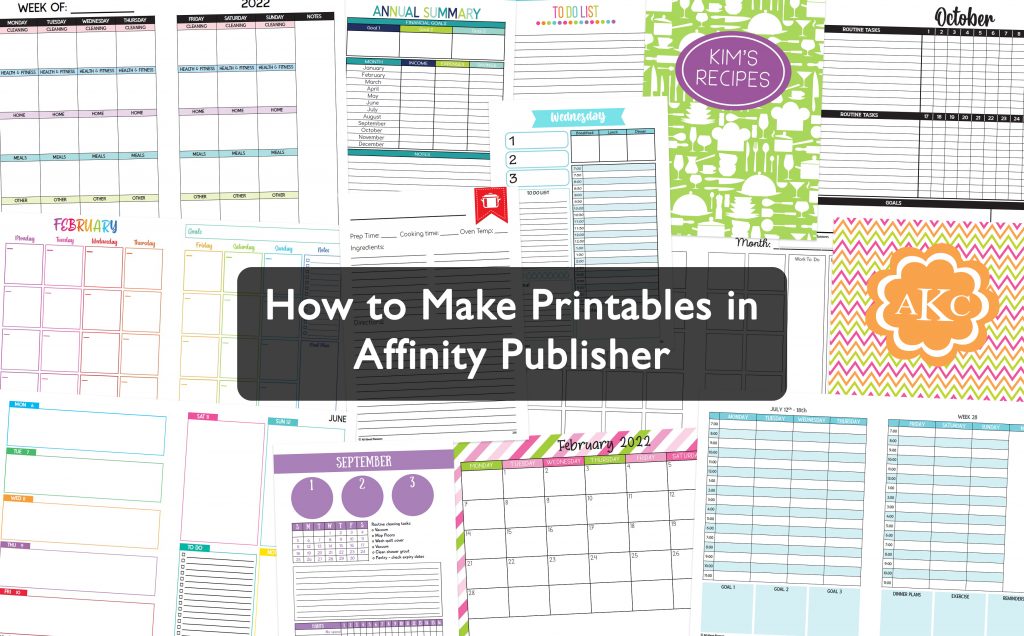
I heard affinity publisher was really good for making planners and stickers and I was really interested in checking it out. After seeing your post I am definitely going to start using it. Thanks so much for sharing this!