If you want to make printables and aren’t sure what you need to get started, the most important thing (other than choosing what software) is your computer. Since computers last a few years, choose wisely!
10 Things to consider before buying a laptop for making printables
- Computer brand
- RAM
- Screen size
- Hard drive
- Keyboard
- Laptop stand
- External hard drives
- USB expander port
- Cloud storage
- Total cost
Computer brand
My first laptop was a Toshiba laptop. They stopped selling laptops to the public a few years ago at which time I switched to Lenovo. Laptop brands and their specs change all the time so there’s really no one brand that I would recommend. Depends what’s available at the time you’re looking for it. I haven’t had any problems with Toshiba or Lenovo so would purchase either of these brands again in the future. My sister’s have both had HP laptops which had many problems with blue screens and the like (and they weren’t even running any graphic design software on them) so I will probably never get a HP computer.
I purchased my current laptop (Lenovo Ideapad 520) back in mid 2017 and it’s still working great (longest I’ve had a laptop without it slowing down and needing to upgrade).
RAM
Look for the highest RAM you can find. I bought my laptop from JB Hi-Fi here in Australia. They used to do RAM upgrades but haven’t done so for a few years. If there are 2 RAM slots in the back of your computer to get 8 GB of RAM they might put in 2 x 4 GB RAM. You can replace this with 2 x 8 GB RAM. You could do this yourself but if you don’t want to risk it (I didn’t!) take it to a computer shop and have them replace the RAM before you start using it (only cost me a few hundred dollars).
Without going into too much technical jargon, my understanding of RAM is that it basically makes your computer run faster, especially if you’re running multiple software programs and have many files open at the same time.
For making printables you have a few choices of software. If you get a computer with 8GB RAM it should be able to handle any of the software for making printables (plus store plenty of your personal and business files).
My laptop has 16GM RAM and I have:
- Microsoft Word
- Microsoft Excel
- Microsoft PowerPoint
- Adobe CS6
- Adobe CC
- Adobe Bridge
- Screen recording and editing software
- Affinity Designer
- Affinity Studio
- Silhouette Studio (for making planner stickers)
* My ecourse for using Affinity for making printables is in the works for later this year
Plus various other software like Blurb’s Bookwright (for making photobooks) as well as tens of thousands of personal, travel and blog photos, design files, business files, personal files, dozens of tabs open in both Google Chrome and Firefox at any one time etc. Because of the SSD that my laptop has, combined with the high RAM, my laptop is able to handle all of that with no issues.
Screen size
If you want to make printables you’re going to need graphic design software and you’re going to want a big screen size to see what you’re doing. Using a screen size that is too small will result in eye strain.
I use (and have always used) a 15.6″ laptop. If I had the space I’d probably upgrade to a larger screen as sometimes I do need to lean forward to see small details. Some of the buttons in some of the graphic design programs (especially Photoshop) are really small.
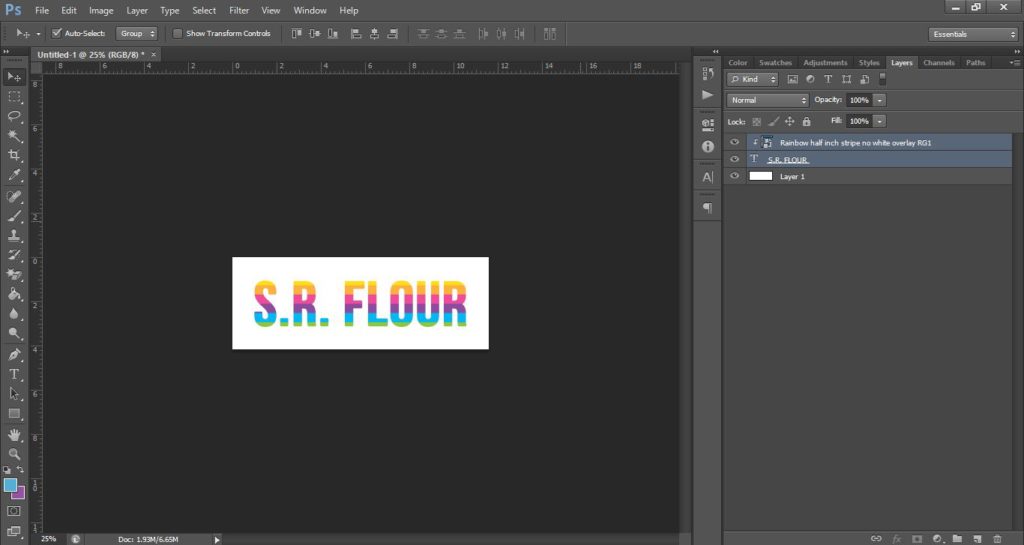
How to make labels in Photoshop
I prefer a laptop so I can take it with me on holidays. However, you can get a HDMI cable and connect that to a laptop if you want to use a computer monitor but all of that takes up space and creates clutter on your desk.
Hard drive
I’ve had my current laptop for nearly 4 years now and it’s still working great. I really believe the hybrid SSD and HDD hard drives are the main reason for that. There’s a reason Apple Mac computers are so expensive – they have SSD hard drives. SSD is much faster than a normal hard drive so use it to keep your software / start-up files and files you access frequently and then put the rest on a hard drive or external hard drive.
I have about 500 TB of files on my computer drive which includes printables, blog photos, personal photos, travel photos, big itinerary Word documents from travel planning, excel spreadsheets, tax stuff, stuff for my investment property. Literally everything. It’s not big enough to store all of my files so I keep these saved in external hard drives.
Keyboard
I was really frugal many years ago when I started making printables (back in 2012!). I wouldn’t spend money on anything so I used to use the laptop’s keyboard. I think that’s created shoulder issues due to reaching at an awkward angle (as my laptop is up high). I bought a wireless Logitech keyboard a few years ago for about $50 and my god, what a difference it’s made! I like compact keyboards where there is absolutely no gap between the keys and with a number keyboard as well.
I have the Logitech MK220 wireless keyboard. it comes with a mouse but it’s too clunky so I purchased a different Logitech wireless mouse (M235) and use that instead.
Laptop stand
You can buy laptop stands that will raise it up a few inches but I’ve never used them… They’re expensive and they only go to a fixed height. You can’t customise the height enough so I use my old university textbooks instead (the bottom of my laptop screen is about 11 inches off my desk). I have a sit to stand desk but even when it’s in the standing setting I still prefer my laptop up this high.
You can get laptop stands that have the laptop on an angle with a keyboard but I don’t recommend these. Your hands are at an awkward angle raised off the desk instead of resting on the desk.
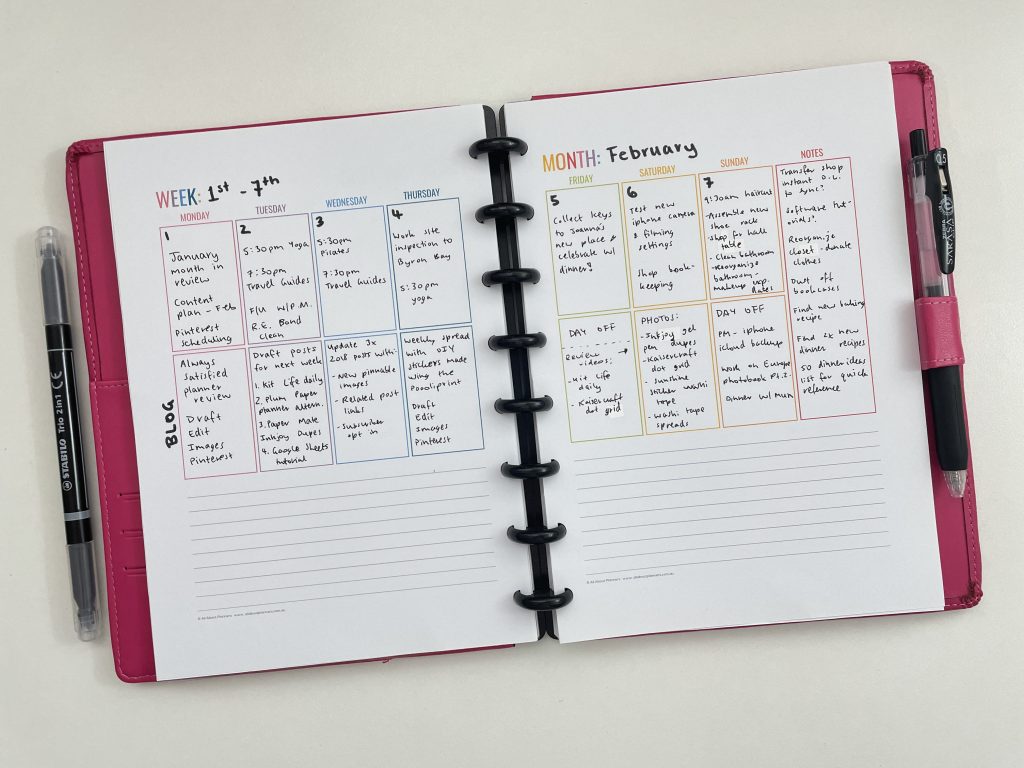
Learn how to make your own printables in Microsoft Word
External hard drives
Apart from a computer, the second most important thing you’ll invest in – external hard drives. You need multiple to backup all of your files. Never back everything up to only 1 external hard drive. I used to use Seagate hard drives but after 1 corrupted on me – never again! Now I only use WD Elements hard drives. I recommend 2 – 3 hard drives.
USB expander port
I need 6 USB ports
- External hard drive 1
- External hard drive 2
- Wireless computer mouse
- Keyboard
- Printer
- Phone
Since most laptops don’t have this many USB ports (my laptop only has 2), I have a Targus 4-Port USB2.0 Hub USB expander port (best thing ever!) You plug it into one of the USB ports of your laptop and it creates 4 ports.
Cloud storage
I also use cloud storage:
- Open Drive
- Sync
- Etsy digital download
I don’t backup personal information to cloud storage.
Price range
Note: all of these prices are in Australian dollars. You can use an online currency converter to switch it to your currency.
Laptops have come down in price a lot over the years, you can get a decent one now for around $1,000 and a really good one for $1,200.
- Laptop = $1,200
- External hard drives = $70 each for about 1TB (can get more storage if you’re ok with spending more)
- Wireless keyboard = $40
- USB expander port (Targus) = $20
- Wireless mouse = $25
Total costs you can expect to pay = $1,355 AUD
When you compare this to other businesses combined with the fact that you can use your laptop for everyday use as well as business use (if you choose to sell your printables), I think this is quite cheap!
Unless you have a really old laptop that’s already running slow, it’s probably fine to use to get started making printables. Invest in some external hard drives and a USB expander port, then you can upgrade your laptop later on if you need to.
More tips if you want to make your own printables
- How to Make Printables: The 10 Photoshop Tools I Use Most Often
- How to make printable graph paper in Photoshop (perfect for habit tracking and bullet journalling!)
- Microsoft Word versus Excel: which is better for making printables
Ready to get started? Some of my ecourses for making printables:
- Microsoft Word
- Microsoft Excel
- Photoshop
- Classroom decorating printables in Photoshop
- How to make labels in Photoshop
- Digital planners and notebooks in Microsoft PowerPoint
- How to make party printables in Photoshop
- Affinity Designer (coming second-half of 2021)
Found this post helpful? Pin it!
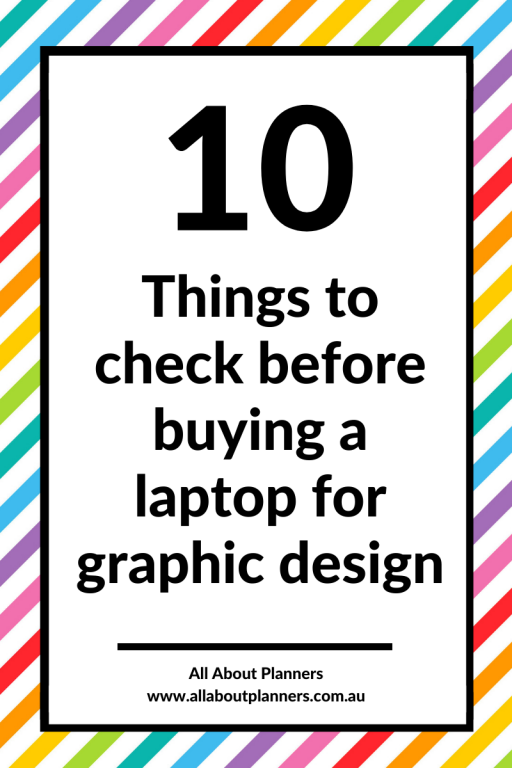
Leave a Reply