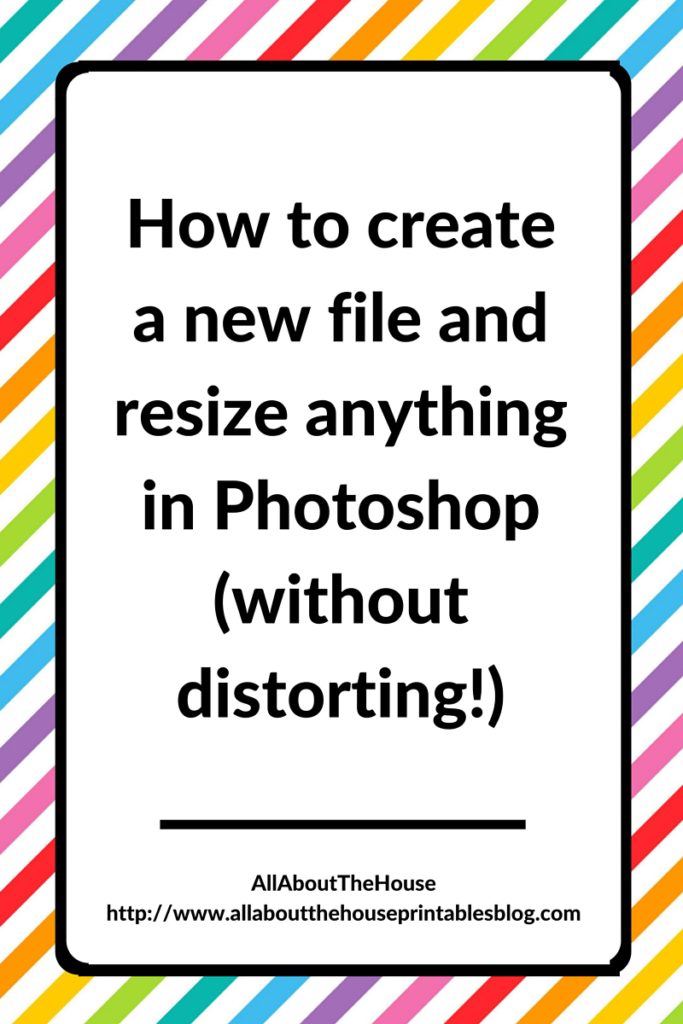
I realized I’ve shared a few tutorials on how to use the various tools in Photoshop but I’d never actually done a tutorial on how to set up a new template in Photoshop or how to resize something in Photoshop! #mybad.
Written instructions are below, or you can just watch the video 🙂
If you don’t have Photoshop installed on your computer (or laptop!) already, you can download/ sign up for by clicking the image below (my affiliate link).
Choose the ‘Photography’ plan – it includes the latest version of Photoshop – Photoshop CC/Photoshop Creative Cloud). The price below is in AUD, so it’ll be a bit cheaper if you live in the USA.
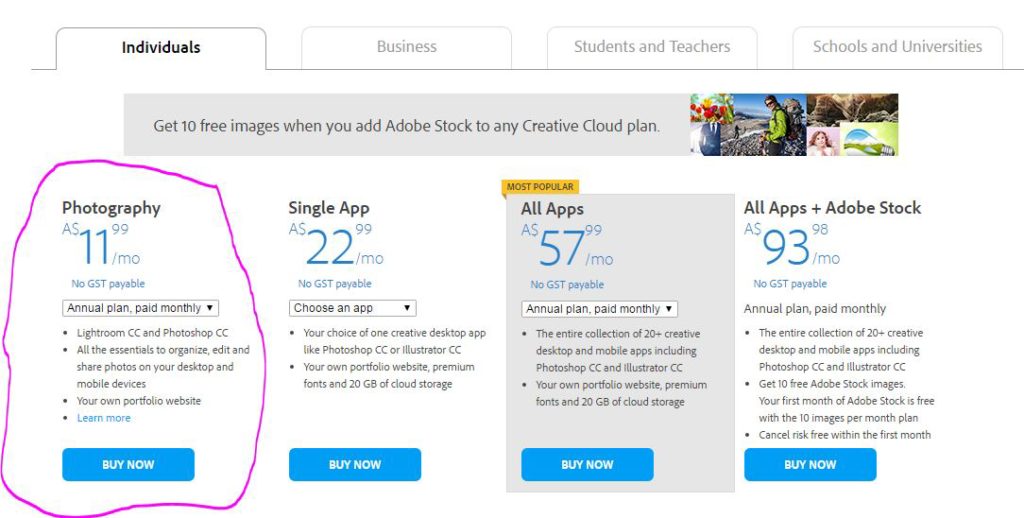
To enlarge the screen of the video, click the square icon in the bottom right hand corner of the video (it will say ‘full screen’ when you hover your mouse over the icon).
For more tutorials, subscribe to my YouTube Channel
To set up a new file in Photoshop
Go to file > New (or press CTRL and N on your keyboard) that will bring up this menu:
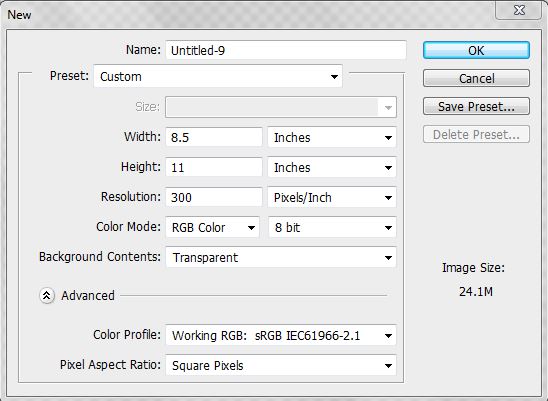
You can enter the page size, resolution (always choose 300 as this will create a high quality image file) etc. The above settings are the ones I always use (I just change the size if I need to and leave all other settings as shown in the photo above).
If you’re going to be using the page size again in the future, click ‘save preset’ to save it to the present menu (so you don’t need to enter all the specifications such as resolution, color mode etc. – Photoshop will automatically save this for you)
To resize something in Photoshop:
1. Click the layer you want to resize in the layers menu (or press CTRL and ALT and click on the object, pattern, text etc. that you want to resize on the template and this will automatically find and select that layer in the layers menu)
2. Press CTRL and T on your keyboard, choose one of the corners (not the squares in between the corners, either the top or bottom left/right corners)
3. Left click with your mouse and hold down shift on your keyboard at the same time. Holding down shift is so that the shape, object, graphic etc. maintains it’s proportions when you increase or decrease it’s size
4. Then drag your mouse inwards (making sure you are pressing the SHIFT key at the same time) to make the object smaller, or drag your mouse outwards (away from your computer) to make it larger.
Warning: Don’t enlarge graphics too much as they can become ‘pixely’ and the file quality will reduce/become blurry and fuzzy.
To change the canvas/template/file size in Photoshop:
1. Go to the image menu at the top of Photoshop
2. Choose ‘canvas size’
3. Enter the dimensions you want the canvas/template/file to be
4. If you’re reducing the size (making it smaller), choose proceed when the warning message about clipping appears
5. If your object has disappeared (you can’t see it anymore), click on the object/clipart/graphic/pattern layer in the layers’s menu (or press CTRL and ALT and click on the object, pattern etc. on the template) then press CTRL and T on your keyboard – it will show that the object is outside the boundaries of the document. Left click on the object and hold down the left button on your mouse, then drag it back onto your template
You can do this with multiple objects if you select all of the layers at once in the layers menu (by holding down CTRL on your keyboard and left clicking to select all of the layers you want to move or resize at once), or by clicking the first layer you want to resize, holding down the SHIFT key (instead of CTRL) then clicking on the bottom layer i.e. all of the layers are stacked one on top of each other you don’t need to select them all individually using CRTL. By pressing the SHIFT key instead it automatically picks up all of the layers between the first/top and last/bottom layer. You can then resize it as per the instructions above.
Note that I am using a PC/Windows, the keyboard shortcuts may be different for MAC. I am using Photoshop version CS6 – the same techniques should work with any version of Photoshop. If you don’t have Photoshop you can download a FREE 30 day trial here, otherwise it’s only $9.99USD/month.
Leave a Reply