After publishing this post a few months ago about why I’d never use Goodnotes for digital planning, I received quite a few emails from readers telling me I shouldn’t write it off before actually trying it. Fair point.
So I purchased the Goodnotes app and downloaded it onto my new iPad (I found a 2018 edition on clearance (well as cheap as iPad’s get..). I was going to use some of the templates that come with Goodnotes but they were too plain for my liking.
Setting up the week
People have been asking me if they can use printables in Goodnotes for ages and I’d always have to tell them I’m not sure. Well… the answer is YES! (and it’s really easy). So I decided to use some rainbow (of course) printables from my shop.
First, I emailed the PDF files from my computer then opened the email on my iPad and imported the PDF straight into Goodnotes. The printables I used were letter page size but it didn’t matter as Goodnotes / my iPad automatically shrunk them down.
If you want to use a printable in a Goodnotes planner with linked tabs etc. you can still do that, you just need to take a screenshot of the PDF, save it to photos on your iPad and import it in to whatever page / tab you want. I’m thinking about posting a tutorial if anyone is interested?
Anyway, getting back to this week. I decided to have:
- 1st page – 1 page weekly spread for blog planning
- 2nd page – unlined for events (as I figured unlined would look better with stickers) and then lined writing space for a list
- 3rd page – Dot grid paper – numbered stickers for the week in review (see the questions I use in this post)
- 4th etc. pages – since the size is smaller on the iPad than my usual size for planning (7″ wide x 9″ high), I imported some extra notes pages to use as needed
1st page
For the 1st page I set up my blog posts in my usual fashion with the blog post topic and then the workflow tasks – draft, edit etc. I used the lasso tool in Goodnotes to copy and paste the tasks for each blog post to save time (i.e. only had to write it once instead of 6 times).. See how the text for draft, edit, images etc. is the same?
Lasso tool:
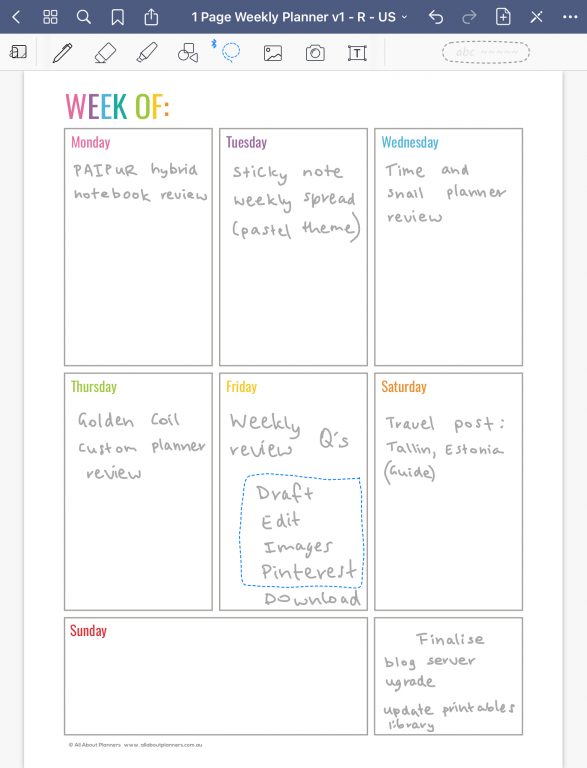
And then just copy and paste!
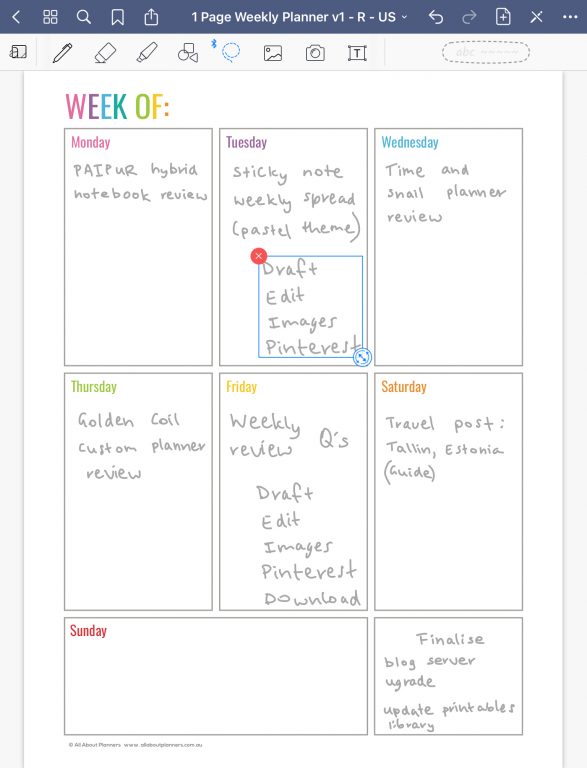
I could’ve just drawn checkboxes but since I always do that on paper I wanted to use stuff I wouldn’t normally use. As I’d go through printed sticker sheets really quickly if I used 4 or 5 stickers for each of the tasks, it was the perfect time to make some icon list stickers. I did 35 different ones (couldn’t choose!) and then made them into the rainbow colors I always use.
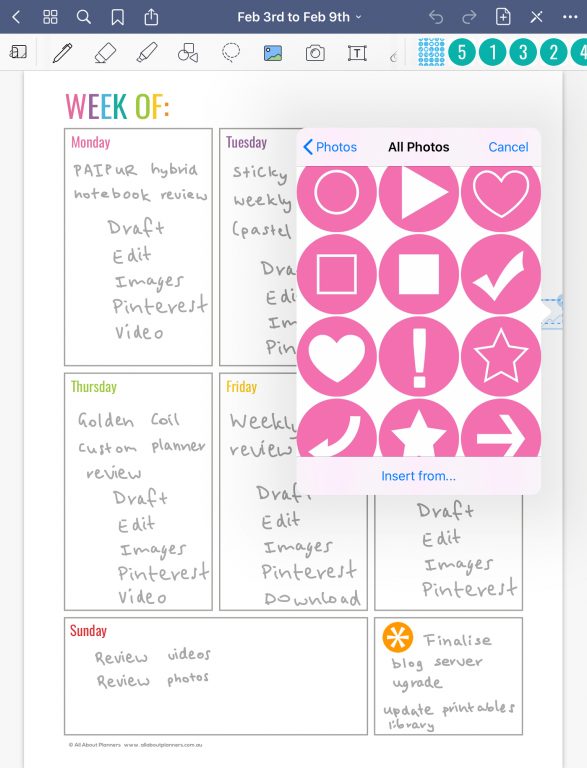
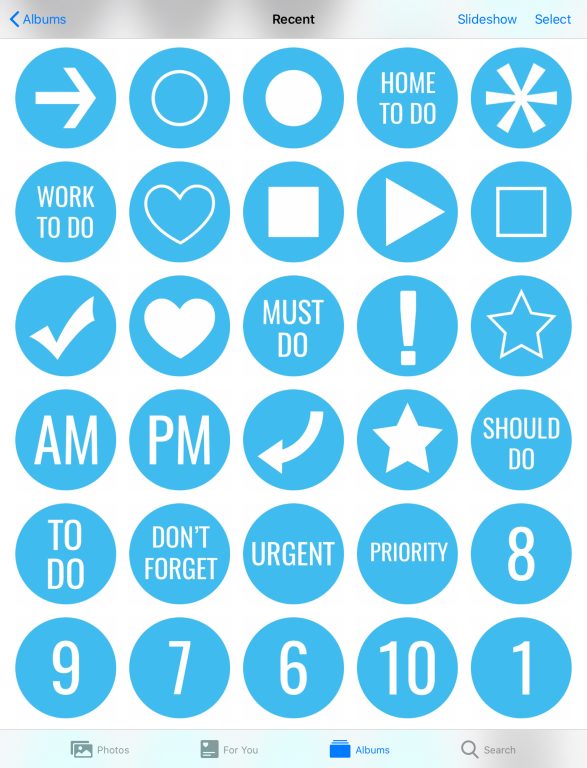
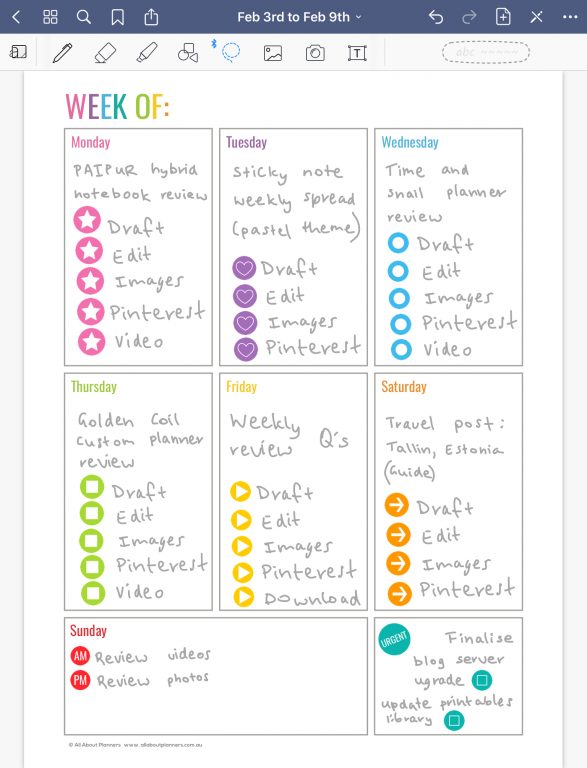
Tip: you can rename the file by selecting the dropdown arrow up the top in the middle. I renamed it to the dates of the week. I could’ve written in straight on the page as well beside ‘week of’ (which is the intention of the printable), but since I don’t use just 1 planner for the entire year (I usually use a different planner each week), I’m not to fussed if I actually write dates beside ‘week of’.
Last step.. add the dates using numbered stickers:
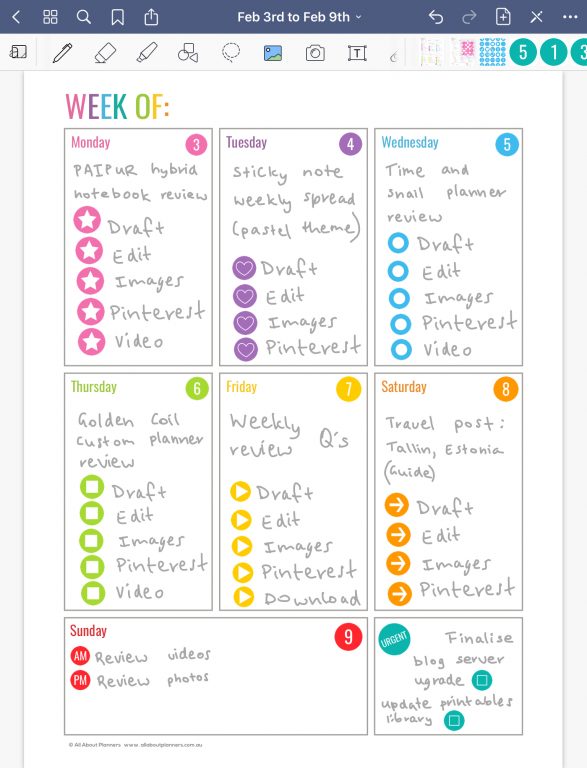
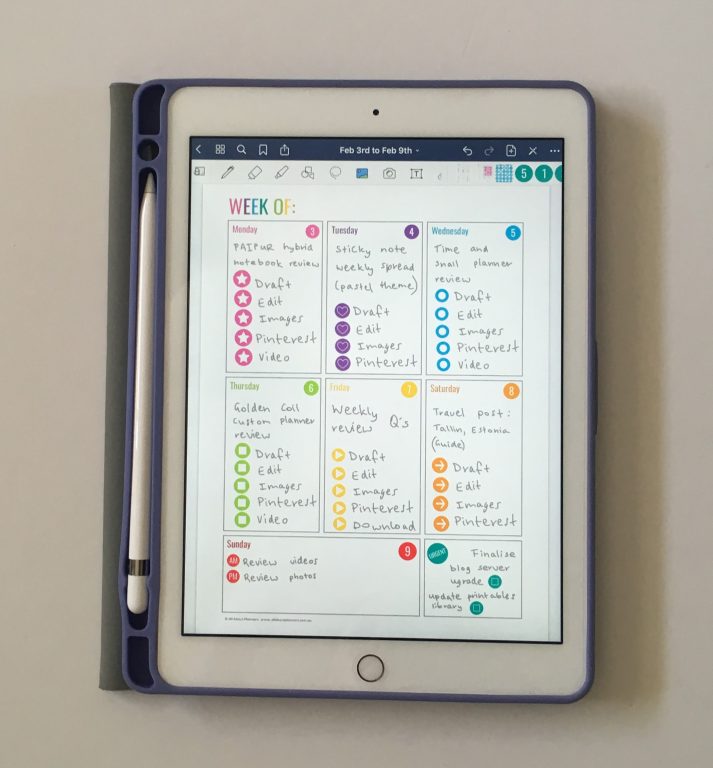
2nd page
For the second page, I stuck to my usual planning style: a list. But since there were a few things actually happened on certain days (which basically never happens for me, I just do things on whatever day of the week I feel like doing them), I did a slight variation of my usual format. I opted for a style similar to Cornell notes:
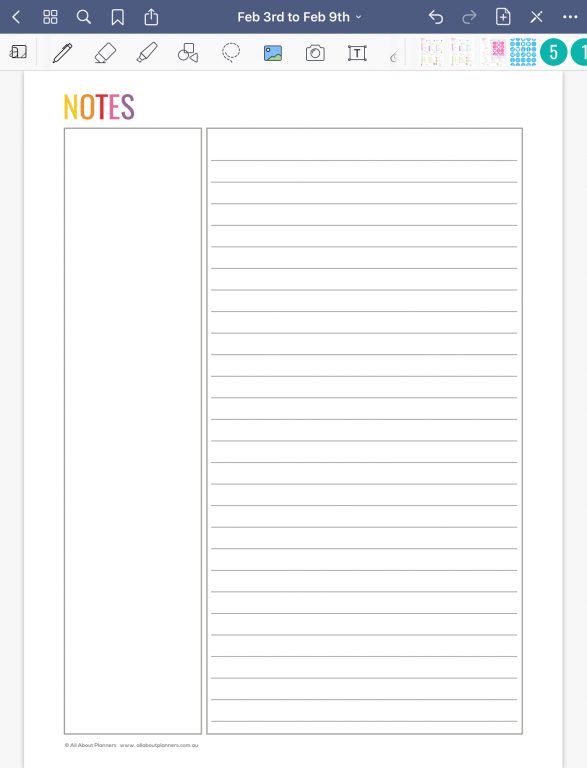
Appointments / due dates on the left and to do’s on the right. For a perfectionist like me I liked being able to just copy and paste the arrow so they were exactly the same 🙂
Resizing the icon stickers down in size for the list and then up in size for the don’t forget reminder or the list was also handy.
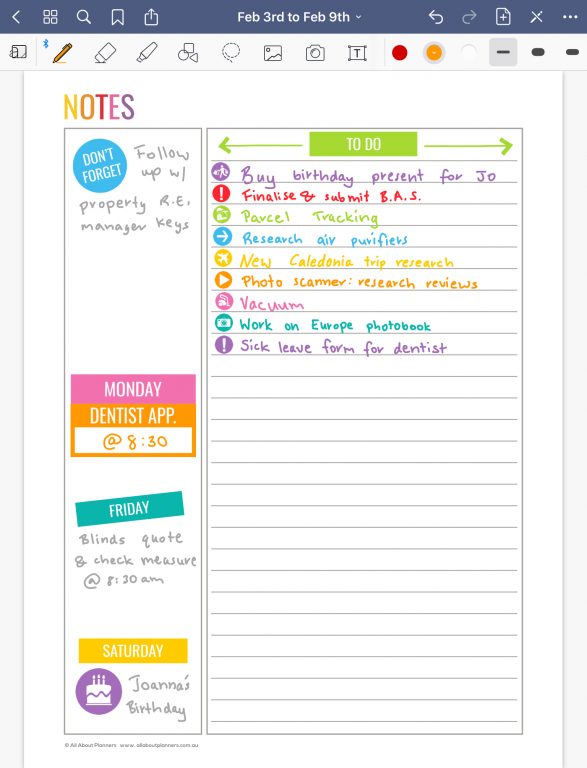
![]()
Here is a look at my finished weekly spread. One of the cons if you like to do multi-page spreads, is that you won’t be able to see multiple pages in one view unless you’re ok with the text being really small.
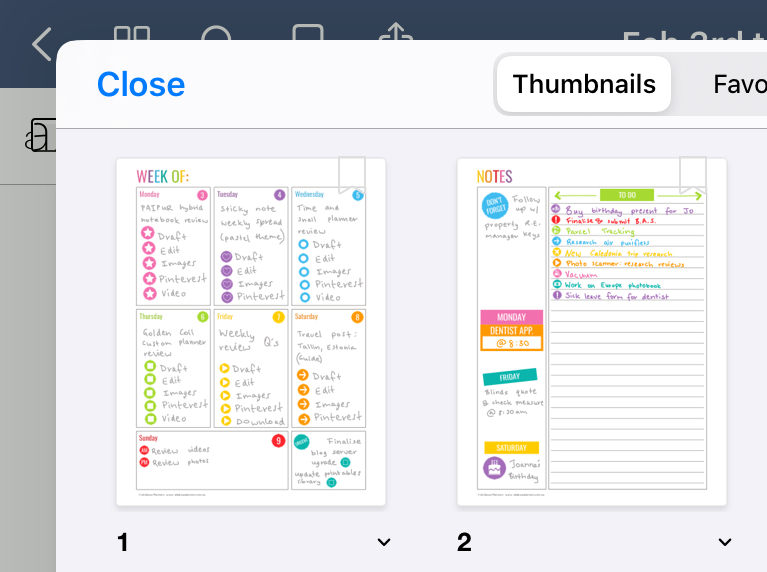
You may have noticed based on my past weekly spreads, that I haven’t been using physical planner stickers as much as of late. I do like planning with stickers and have done so on and off for 7 years. It’s just sometimes I want a header sticker but I don’t want to go and adjust my template and cut a sheet just to get that sticker at the specific size for whatever planner I’m using that week. There are other hacks to make it look better e.g. add washi tape behind to fill the gaps but I was feeling a bit like I’d ‘done it all before’ so was ready to try something new.
Making digital planner stickers is much the same process as making physical planner stickers except I use Photoshop so I can save each sticker as an individual PNG – no cropping required! What started with ‘I’ll just make a couple of basic stickers’ quickly turned into ‘this so addictive I’ll just make a few more.’
Now I can use rainbow stickers at ANY size :))
![]()
I like seeing all of the individual sticker files loaded into the photos menu of my iPad but I don’t like how the iPad adds such a huge gap between images. Anyone know how to reduce this?
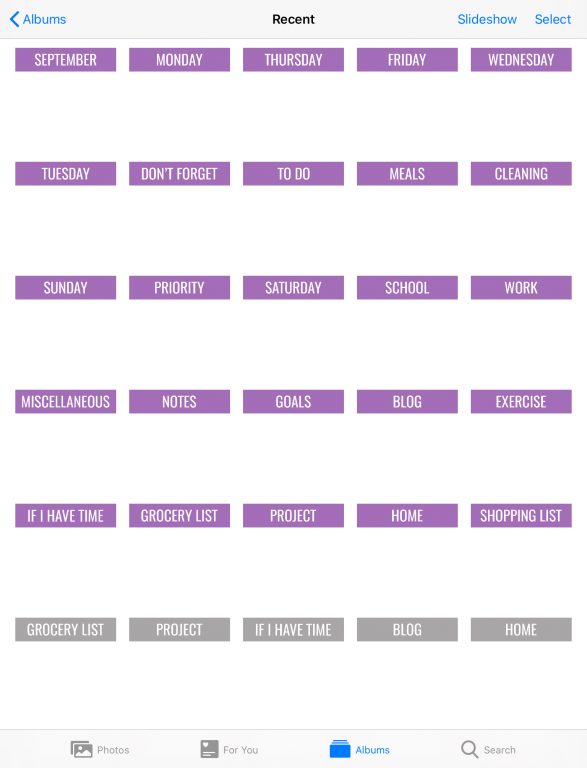
My weekly review page setup
I used to only do a monthly review but that wasn’t really effective so now do I quick weekly review too using the questions in this post. I usually just put a couple of comments / answers beside the numbers so put it all on the one page. I figured I could just use the lasso tool to move it to a 2nd page if needed.
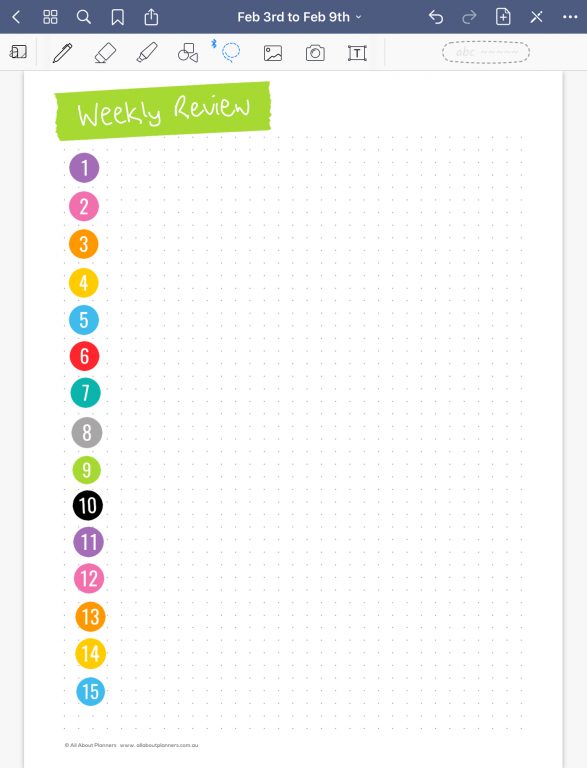
Using an iPad and Apple Pencil for planning:
- I found it easier to zoom in a bit on the page, write and then zoom back out to full page view
- To save time, I used the lasso tool to copy and paste my blogging workflow tasks
- The Apple Pencil takes a bit of getting used to – it’s heavier than a normal pen or pencil
- I liked planning portrait page orientation ways, but want to try landscape page orientation too
- It took a bit of getting to used to the order of how to do each thing (copy and paste photos, lasso tool etc.). I.e. single tap the Apple Pencil, double tap, hold and wait for the pop up menu etc. which menu do I need to have selected
- You have to keep your hand really steady when resizing, it kept wanting to turn the sticker when I resized down small
- I found it was easier to use my finger than the Apple Pencil for some things (I tried using it for everything to avoid having to buy the Apple Pencil but some things only work if you have an Apple Pencil)
Pros of digital planning
- Can copy and page images, text etc. to plan much quicker.
- If I need another copy of that sticker, just copy and paste. I don’t need to worry about using up an entire sticker sheet then having to print and cut more copies
- Although I only used my usual rainbow colors, you can use any color you want for text, hand-drawn graphics etc. (it has a color picker just like most graphic design software e.g. Photoshop)
- I like loading sticker sheets into separate Goodnotes files so I can see everything I have, but found it much quicker to use individual PNG’s of the stickers, rather than the lasso tool, taking a screenshot and then adding it to my planner
- If you find you’re running out of room in your planner, you can use the lasso tool to select your text and resize it down (so handy!)
- Can add add as many stickers as I want, and re-position and resize them as many times as I like
- Can use printables I already have. You don’t need to buy a planner made especially for Goodnotes to start digital planning
Cons of digital planning
- iPad runs on battery so need to recharge frequently
- I wouldn’t take it with me on the go. I took a photo on my phone and referred to that
- it was a bit annoying zooming in to write and then zooming back out but I found if I didn’t do this, my writing was too big
- if you want to do a 2 ‘page’ spread you could, but everything will be really small on the iPad screen
Supplies Used
This list contains affiliate links. If you make a purchase using my link I’ll receive a small commission in exchange for referring you.
- 1 Page weekly planner from this kit in my printables shop
- Notes page (3/4 lined, 1/4 list) from this kit in my printables shop
- iPad 6th Generation – the screen (not the white border around it, the actual screen), is just under 6″ wide x 7.5″ high (a little bit smaller than my favorite page size for planning – 7″ wide x 9″ high)
- Apple Pencil – 1st generation (affiliate link)
- Digital planner stickers – icon lists
- Digital planner stickers – appointment label
- Digital planner sticker – icon birthday & exclamation mark
- Digital planner stickers – numbers
- Digital planner stickers – days of the week
- Digital washi tape
Would I use this setup again?
Yes… I actually didn’t mind using an iPad for planning. It did wear out the battery having it on standby and I did forget to turn it off before going to bed a couple of times so had to charge it frequently. I’ve ordered this stand (affiliate link) to rest my iPad on.
Digital planning is definitely not something I could do every week but I’ll probably do it every now and then for something different.
I actually found my iPad more useful for cooking. Usually I’ll print a recipe, try it, and then throw the print out away if I didn’t like it. Now I can use my iPad screen and then print and add it to my recipe binder when I know it’s a good recipe.
Learn how to make your own digital planner!
Other digital planning tools
- How to plan your week using Trello
- Using Microsoft Word to plan your week
- Weekly planning using Microsoft Excel
Planning tips
- 12 Planner Layout Ideas for Monthly Habit Tracking in Your Bullet Journal
- Why horizontal is my favorite weekly planner layout
- 10 Things I don’t put in my planner (and why)
Found this post helpful? Pin it!

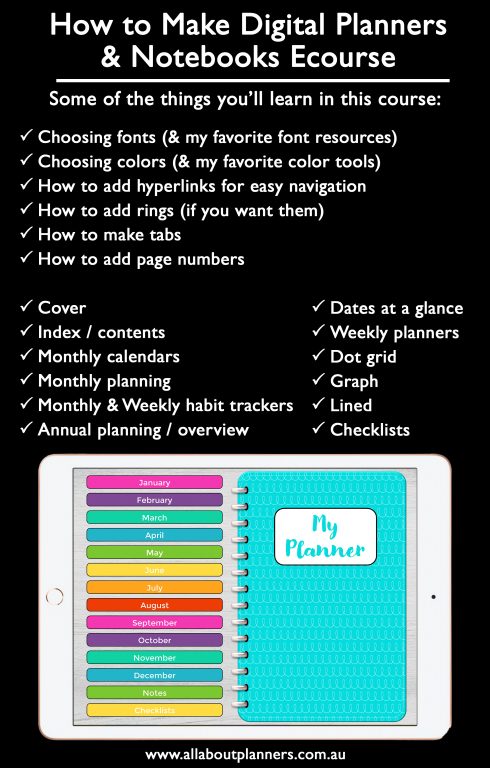
I loved this post. I use GoodNotes as my primary planner. I found one I liked on Etsy and then added pages and stickers I’ve purchased. If you have an iPhone, you can download the GoodNotes app and it will sync with your iPad. Thanks for the great post.
We have made it a pre-bedtime routine to plug in and recharge all electronics. It is really annoying to want to use something and there’s like 2% battery life left.
I use my IPad with an extra long charging cord my husband got on Amazon. If I need to use it for a prolonged period, I leave it plugged in. For other things I unplug it and take it with me.Charging everything over night is fine and dandy. But charge your phone at the bedside. If you ever have an overnight emergency, you will bless it being in reach! Great article. Thank You
Hey I am a planner newbie but the COVID-19 pandemic has meant that my planner delivery is delayed. (Its an international order and shipping was expensive so I can’t just get another one). Does goodnotes work for Samsung? And if so what does the app look like?
Hi Belle,
Goodnotes currently only works with Apple Products (iOS). There is an app called Squid which looks similar (I tried it on my Samsung Galaxy Tablet). Just note that you’ll probably want a stylus pen to write. My Samsung Galaxy is a few years old – the model I bought was a cheap one that is not compatible with any stylus pens so best to check for compatibility before you buy a stylus pen.