Having 2 Etsy shops selling digital products means I have a lot of files. If I didn’t have a system for naming and organizing folders I would never be able to find anything! If you’re a fellow graphic designer (or want to be one) this is how I organize all those files.
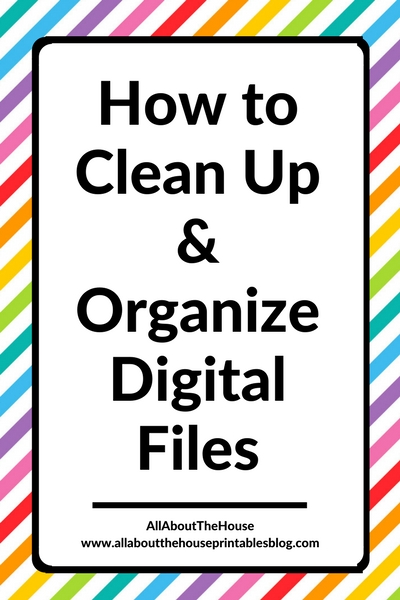
Organizing Computer Files
Files tend to fall into 4 main categories:
- Resources – This includes clipart, digital paper, pattern overlays, templates etc. that you’ve purchased from elsewhere
2. Resources you’ve made yourself (I call these templates) – depending on your skill level this may include the same items as above e.g digital paper, or it may be templates you’ve created e.g. printables or planner stickers
3. Projects in progress
4. Finished products
1. Graphic Design Resources
Whenever you purchase graphic design resources, it’s a no brainer to check the terms of use. Sometimes I’ll stumble across some really cute clipart but if it requires credit I don’t tend to buy it because I don’t want my competitors to know where I got it from as they may end up copying my product or making something eerily similar.
I organize graphic design resources files first by whether they are:
- Commercial Use (CU) – no credit required
- Commercial Use (CU) with credit
- Commercial use for Commercial Use (CU4CU)
I explained the difference between each of these in this post: Raster, vector, png, .TIFF, CMYK – what does it all mean?! (Graphic design terminology explained)
Then within each of those folders, you can organize the files in a couple of ways:
1. By designer name or shop you purchased it from
Example folder order: Patterns > Paper Cravings > Chevron
2. By Type of pattern and size
If I’ve purchased an overlay, I tend to organize by type of pattern, and then within the pattern folder, by designer or shop name. This is because I’m more likely to be searching by pattern, rather than designer.
Example folder order: Commercial Use (no credit required) > Chevrons > Paper Cravings
All chevron overlays purchased from any shop would be saved in this folder. I recommend re-naming the overlays to include the designer name or an abbreviation of the designer name that you purchased the overlay from. For example, if you purchase a pattern overlay from my shop, I include ‘PC’ in the overlay file name (abbreviation for my full shop name: ‘Paper Cravings’).
The reason I recommend doing this is because computers don’t like long file names, especially if you have a file with a long file name that is in a sub-folder.
2. By Terms of use
If you couldn’t resist buying resources that require credit (since there are so many cute ones to choose from!) then the first folder would be terms of use, followed by the designer, then the type of resource
Example folder order: Commercial Use (credit required) > Paper Cravings > Digital Paper > Chevrons
2. Resources you’ve made yourself
I keep graphic design resources I’ve made (such as pattern overlays and digital paper) separate from files I’ve purchase elsewhere. It’s much easier to find what I’m looking for – especially when you have a lot of files!
Naming Your Pattern Files
I name the original pattern template file as the name of the pattern with the word ”template’ in the file name – so clever I know 😉
Because it’s so easy to get carried away making dozens of variations of polka dots, stripes, chevrons etc. I give each pattern a number. E.g. Polka Dots 34 – Medium – Template – I record these number references on a printable.
Related: How to make a stripe pattern in Photoshop (video tutorial)
By including both the reference number, the pattern and the size, I can search my computer and easily find what I’m looking for.
If you are making something that comes in different sizes such as a printable or digital paper, I include the size in the file name as well E.g. Chevron 109 – Large – 12 x 12 – Overlay – White
Related: Printing 12″ x 12″ digital paper onto A4 or letter sized paper from a home printer
Naming Finished Files
I use the same naming system for finished files and just remove the word ‘template’ from the file name.
Example for digital paper: Chevron 109 – Large – 12 x 12 – P3
The Pi3 represents Pink 3. I use the same colors for all of my patterns so they can be mixed and match – it’s quicker to write ‘P3’ than ‘Pink 3’
TIP: When naming your files, number your patterns like ‘Chevron 109 – small’, ‘Chevron 110 – medium,’ ‘Chevron 111 – Large’ etc. From my own experience, when people make an inquiry (such as for a custom size or color), they will usually just say ‘medium chevron’ and you will be like ‘which number?’ And they can reference the number that you’ve stated in the product listing.
3. Projects in Progress
It can be tempting to start another project when inspiration strikes, but you’ll end up with a lot of ‘work in progress’ projects. If you’re running low on inspiration the ‘projects in progress’ folder is a good place to start.
Keep works in progress separated by:
- Started (25% done)
- In progress (up to 75% done)
- Almost finished (75% to 90%)
- Finishing touches (90% or more)
Move the files between the various progress folders as you work on them.
4. Finished Products
I include the product name followed by color. If there are multiple parts to the product (i.e. the files are too large to save to one folder) then I add P1 for part 1, P2 for part 2 etc.
So one of my planner sets would be: Coupon Binder – Pink – P1
Related: How to make a coupon binder and keep it organized (plus EDITABLE printables)
This is how I name my finished patterns:
- PC (short for PaperCravings)
- The collection the pattern is part of e.g. Nautical 1, Rainbow Girl 1 (or RG1)
- The pattern name and my number reference code e.g. Chevron 109
- The color e.g. B3 (blue 3)
So the file would be called: PC – RG1 – Chevron 109 – B3
You can use any naming system that you like, but try not to make your file names too long. I have found that my computer does not like long file names as it creates a long file path. If the file path is too long, my computer won’t let me move it to sub-folders.
5. Inspiration Folder
I used to save images from the internet onto my computer but now I tend to use Pinterest.
I have separate boards for color palettes by theme e.g. color palettes for planner stickers, summer color palettes etc. On these boards I pin any images with with colors I want to extract out later when creating a collection, as well as swatches from Design Seeds (my favorite tool for color inspiration!)
Related:
- My 5 Favourite Color Tools for Graphic Design
- How to use the color tools in Photoshop
- How to color match anything in Photoshop (step by step tutorial)
Options for organizing your color inspiration files:
- By theme
- Your intended use for them e.g. by product type
- Color (I recommend splitting each color into 3 shades and keeping separate folder for each e.g. light blue, medium blue and dark blue as well as multi-colored for that shade e.g. different shades of blue or ombre blue etc.)
- Color combinations e.g. pink and green
- Source e.g. Design Seeds
6. Marketing Images
To sell your products you need marketing images! I keep a separate folder for marketing images. For printable planner sets I include these with the files of the planner set. I keep all of my digital paper marketing images in a separate folder. I.e. I recommend keeping the marketing images with the product files.
Naming Marketing Images
Don’t forget to include keywords when you save the preview image file, rather than just ‘dsc13433’ which won’t show up in any search engines. Keywords also help if you’re using the search bar on your computer to locate files.
Example file name: Rainbow stars digital paper pack printable girl party invite pink purple blue green party commercial use ok royalty free no credit required
Related: 10 Things you should know before opening an Etsy shop selling digital products
Cleaning up your computer
After you’ve been designing for a while and you have a lot of files, you may notice your computer running slower. To make your computer run faster, there are a couple of things you can do:
1. Uninstall un-used programs
There are some default programs that come installed on your computer that you’ll never use (typically games) or if you downloaded an app long ago but haven’t used it in a long time, delete it! The more programs and files your computer has, the longer it’s going to take to start up, load and general running as you’re using it.
Go to Control Panel > Programs > Programs and Features
Then choose which programs you want to uninstall.
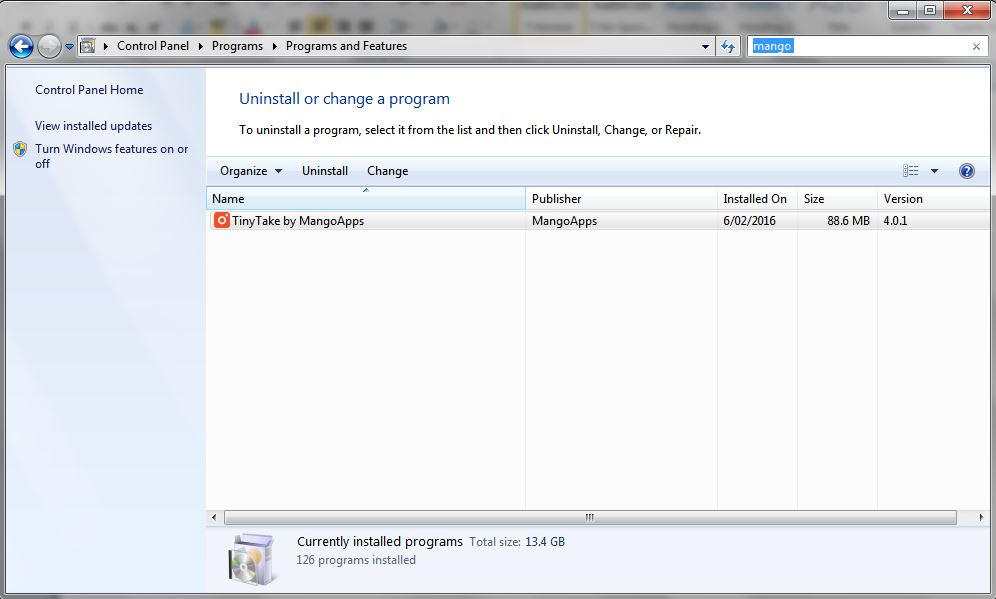
2. Downloads Folder
We tend not to notice computer running slower as it’s a gradual process of downloading more and more files everyday. When you download files from the internet, they’re automatically saved in the downloads folder of your computer.
Delete the files from the downloads folder once you’ve moved them to the relevant folder on your computer.
Go to the start menu (bottom left) then ‘Computer’ then click on Downloads. All the files you have downloaded (such as from the internet, from emails ect.) will be in that folder. There is a search menu you can use to search the name of the items you’ve downloaded (if you have a lot in there – this folder should really be kept empty!)
3. Clean the recycle bin
Just because you hit the delete key doesn’t actually mean you’ve deleted that file from your computer. It’s actually been sent to the recycle bin and you’ll need to delete it from there in order to wipe it from your computer.
Go to your desktop by clicking the button circled in the image below on the very bottom right of your start menu (I’m using Windows)
Then click on the Recycle Bin shortcut.
This will bring up all the files you have deleted on your computer. I would recommend clearing these out if you have a lot as they take up valuable space on your computer and the more programs and files you have, the slower your computer will run.
Maintaining a clean & organized computer
I do weekly clean outs of the downloads folder and recycle bin. At the same time I backup computer files.
Backing up Computer Files
Every week I back up projects I’ve worked on that week. If it’s a big project, or I’ve spent the whole day working on it (I.e. I’d probably want to cry if I lost all those files), then I’ll back the files up at the end of the day.
You MUST backup your files is MULTIPLE places! I cannot stress enough how important it is.
How I backup my files:
- Seagate and WD portable external hard-drives (I have 4!) – avoid the ones that require you to plug them into the wall powerpoint to work – it is better to pay for the slim (thin and small in size) ones and always buy the 1TB or 2TB (the bigger the terabyte (TB) the more files they can hold)
- You can also use a cloud based system such as Dropbox or paid online storage such as Google Drive
To automatically back up computer files, I use and recommend Backblaze. It’s cloud storage. You download the software and it automatically runs in the background backing up your files. I don’t even notice it’s there and it doesn’t slow down my computer.
Related: How to backup files on your computer or laptop (best and cheapest cloud storage software)
Choosing a system that works for you
My system for organizing and naming files may seem complicated at first, but it’s really a matter of first picking your main folder and then the subfolders. I find it helps to draw a flow chat on a piece of paper and work out what sub-folders I need.
I hope you found this post helpful!
Related Posts:
- How to start an Etsy shop selling digital products (and how much it will cost you)
- 13 Lessons learned after 13,000 Etsy Sales
- Must have tools for Etsy sellers, bloggers & creative online business owners
- 10 Things you should know before opening an Etsy shop selling digital products
- How to add a watermark to pictures using Photoshop (quick & easy method)
Found this post helpful? Pin it!
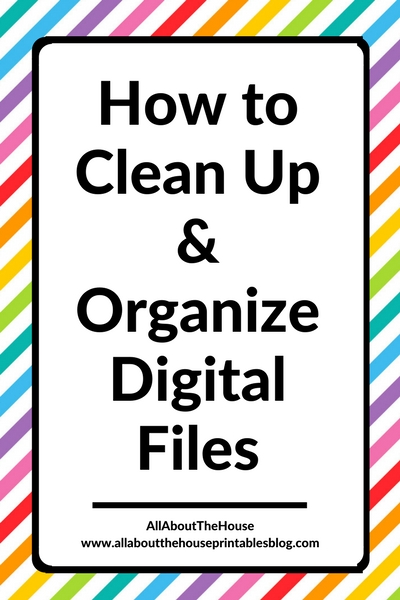
Related Posts:
Disclaimer: I am an affiliate of Backblaze. If you sign up using my affiliate link I’ll receive a small commission for referring you (at no extra cost to you!) – thank you for supporting my business!

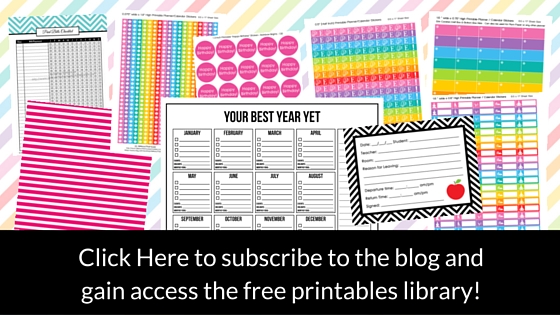
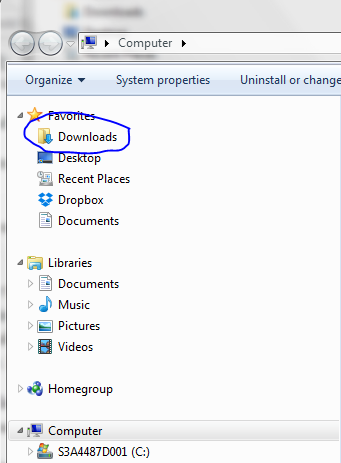

Leave a Reply